The Application Data folder in the Windows operating system of the XP distribution is a hidden system directory and stores save files for applications, configurations and other resources that are accessed by programs installed on a PC.
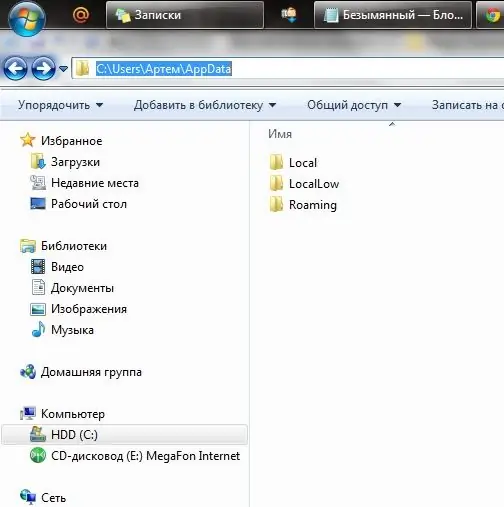
Instructions
Step 1
Since this folder is hidden in Windows XP, you first need to enable the display of hidden system directories. To do this, start the control panel and find "Folder options", or find the same item in the properties of any folder in the upper context menu ". Next, you need to find the "Show hidden files and folders" parameter and check the box next to it. After the done operation in the window "Folder Options" click "Apply", then "OK".
Step 2
Each user account (user) created in the operating system has an Application Data folder. Since the OS distribution is usually unpacked to the logical drive "C", the Application Data folder is located in the following path:
C: / Documents and Settings / user / Application Data
Where “user” is a username or account, for example, “Andrey”. Application Data administrator is located along the path:
C: / Documents and Settings / Administrator / Application Data
The Application Data shared folder is located here:
C: / Documents and Settings / All Users / Application Data
You can enter the path where the directory is located by going to any folder and writing the path in the address bar located at the top of the screen. After entering the path, press the “Enter” key.
Step 3
In Windows Vista and Windows 7, Microsoft changed the architecture and location of system folders, therefore, Application Data is just a "stub" and a redirect folder for applications written under Windows XP and earlier editions of the operating system.
On the folder to which you want to get access, you need to right-click and select the "Properties" item in the context menu. In the window that appears, select the "Security" tab and follow the "Additional - Owner - Change" chain. Select the Administrators group or account name and click Apply, then OK. For the folder, you must also check the "Change owner of subcontainers and objects" checkbox.
Step 4
To access a new folder in this architecture, you need to follow the path:
C: / Users / user / AppData
Where “user” is the username.






