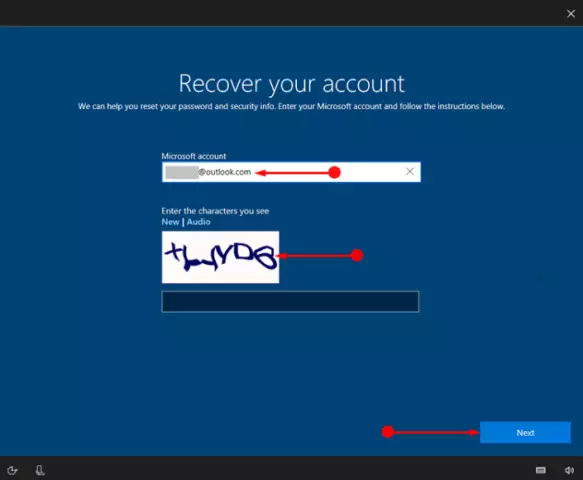The Windows operating system maintains an "Event Log" that allows the user to view data related to the operation of his computer. This log is available for viewing at any time, you just need to know how to find it.

Instructions
Step 1
The log opens in the "Event Viewer" window, where the logs of system and program events and security events on the computer are kept. Using this window, you can not only receive information about events, but also manage logs. Several steps are required to open the Event Viewer.
Step 2
Click the Start button at the bottom left of the screen or the Windows key on your keyboard (flag key). In the expanded menu, select the "Control Panel" item (depending on the settings of the "Start" menu, the item may be available immediately or located in the "Options" menu).
Step 3
On the "Control Panel" go to the "Performance and Maintenance" category and select the "Administration" icon by clicking on it with the left mouse button. If the "Control Panel" has a classic look, the desired icon is available immediately.
Step 4
Select the "Event Viewer" shortcut in the "Administration" folder, the required window will open. It can be called in another way. Go to the C: directory (or another drive with the system) / Documents and Settings / All Users (or a specific account) / Main menu / Programs / Administration and select the "Event Viewer" shortcut.
Step 5
In the window that opens, you will be able to view and manage various logs. Select the log you need (Application, Security, System, Internet Explorer, and so on) in the left part of the window by clicking on it with the left mouse button. On the right side of the window, you will see a list of all events recorded in the log. Each event can be viewed by double-clicking on it with the left mouse button.
Step 6
To manage events, use the "Actions" menu item or call the context menu by right-clicking on the required log. To close the "Event Viewer" window, select the "Console" item and the "Exit" command in the top menu bar, or click the [x] icon in the upper right corner of the window.