Line In is the input of any device (not only electronic), in which the output signal level is proportional to the input level. In other words, this is the input, entering which the signal (by default) is almost not processed in any way. On computer sound cards, the line-in is usually a blue jack. It is used to connect a guitar, CD player, radio receiver and other devices to a sound card, the signal at the output of which does not need additional processing.
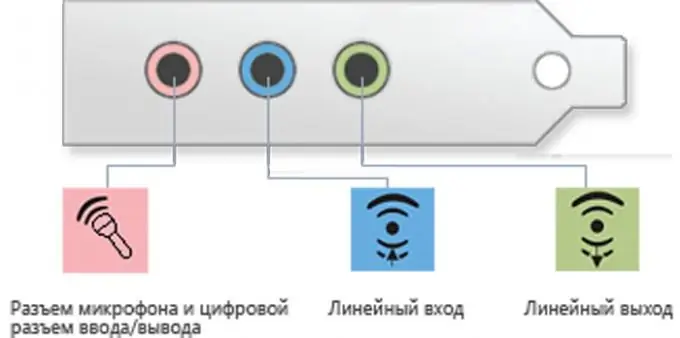
Instructions
Step 1
Line-in is usually enabled by default, and if you don't hear sound when connecting a device, then you need to make sure the following:
- are the drivers installed on your sound card?
- is the line-in set as line-in (for some sound card utilities)?
- is its volume output in the mixer?
Step 2
As for the drivers, they must be supplied on a disc along with the sound card, or be preinstalled on your computer (if it is new). Otherwise, you need to find out the model of the sound card and download the necessary driver from the Internet.
Step 3
For some hardware manufacturers, along with the drivers, special utilities are installed, extended analogs of the Windows mixer. For example, Realtek. In such cases, you need to run this program and see if the line input is activated. The shortcut for this program is usually found in the system tray next to the clock. In the settings window that opens, check the box or click the "enable" button next to the line input icon (blue input). After that, it should turn on. In the same program, open the mixer or go to the corresponding section of the settings. Here you need to see that the volume control corresponding to the line-in is turned up. Otherwise, pick it up.
Step 4
If you do not have additional utilities installed, or you do not know how to run them, you can use the system mixer. It is located at:
For Windows XP: Start> Settings> Control Panel> Sounds and Audio Devices> tab: Volume> Advanced …
The system mixer window will open. Find the inscription “Lin. entrance". Below it you will see a volume scale and a checkbox labeled "Off". The checkbox next to this inscription must be removed, and the volume slider must be moved to the volume level you need.
For Windows 7: Start> Control Panel> Hardware and Sound> under "Sound" click: "adjust the volume." Then, under the "Line In" label, raise the volume slider to the required level.






