Sooner or later, but in the life of a computer user, a situation arises when the time that the operating system spends on loading takes a long time and is unbearable. The reasons for such an incident can be very different, starting with errors in the computer and ending with incorrect processing of startup files. Despite the current situation, she will always find a solution.
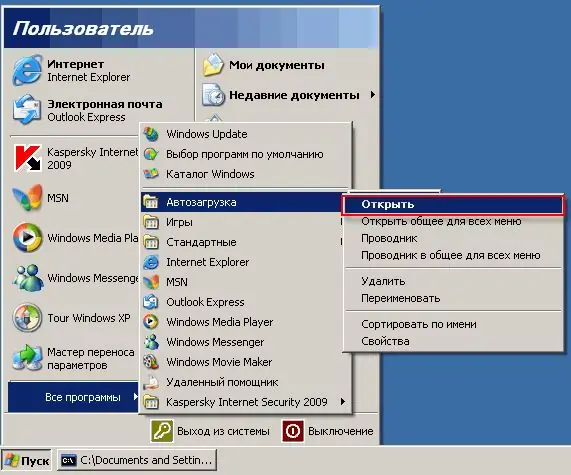
It is necessary
System setup, software Revo Uninstaller
Instructions
Step 1
Every day, looking at the best software blogs, you download another and unnecessary program. It would seem that a bunch of programs have already been installed, but each new one is several times better than the previous one. Therefore, a "dump" of these programs begins to accumulate at startup, as a result you get a rather slow loading of the operating system on your computer. In order to significantly increase the loading speed of the operating system, you need to get rid of most of the programs that hang at startup. After destroying even half of this "dump", you will see a significant increase in download speed.
Step 2
The easiest way to clean up startup is to use the System Configuration feature. The window of this function can be launched in the following ways:
- "Start" menu - "Run" - "msconfig" - "OK";
- key combination "Win + R" - "msconfig" - "OK";
- create a shortcut on the desktop, the address to the launched object will be the value "C: / WINDOWS / pchealth / helpctr / binaries / msconfig.exe".
Go to the "Startup" tab - uncheck the box next to the startup items you do not need. Click "Close", in the dialog box select the preferred option "Restart" or "Exit without restarting".
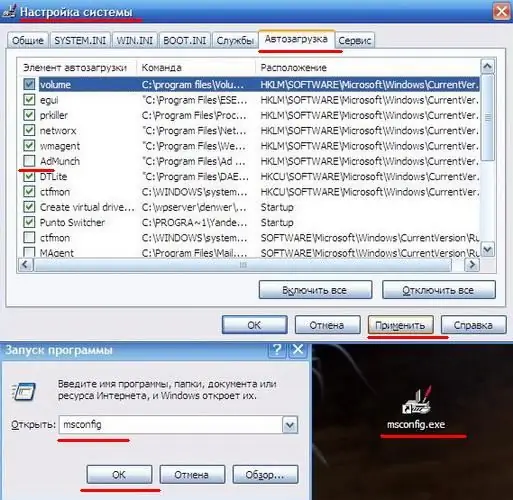
Step 3
You can also monitor the startup status of the operating system using specialized programs. An example of such a program is Revo Uninstaller. Completely free program with a high degree of reliability. Editing the startup list in this program is carried out in the following order. Open the "Startup Manager" tab, uncheck the box next to those items that you would not like to see in startup, and click the "Run" button on the top panel.






