Recording video from your computer monitor can provide many possibilities - for example, creating step-by-step instructions, video presentations, memorizing useful information, saving the order of your actions in solving a situation in video format, and much more. At the same time, many do not know that it is possible to record video of what is happening on the monitor screen - and they lose a lot of convenience. How to record video from a monitor?
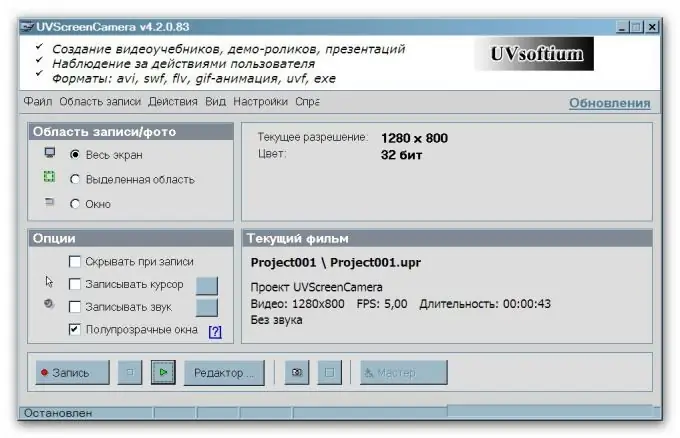
It is necessary
uvScreenCamera program
Instructions
Step 1
An example of a quality utility serving this purpose is uvScreenCamera. Find on the Internet and download a version (for example, the second), in which it is possible, with free use, to export a video file into a convenient avi format.
Unlike other programs of this kind, this utility is very easy to use. Almost no additional complex settings and parameter changes are required from you - the program will do everything for you. Only a few steps are required from you to get the program into action.
Step 2
Mark the part of the screen that you want to include in the video. For example, if you want to record your actions in a specific window, it is not necessary to record a video of the entire screen. It will be enough to select only the required window. You will select this option in the Recording Area panel - the entire screen, area, or window. If you are selecting an arbitrary area rather than pointing to a specific window, you will need to draw a colored border around that area.
Step 3
Next, specify the frame rate in the recording and mark if you need accompanying sounds to be recorded during the process.
Step 4
Having dealt with the settings, press the record button and start performing the operations that you planned to shoot. When you are done with your work, click Stop.
Step 5
To select the required format when saving, select "Export" and in the list that appears, mark the required format, for example, avi or swf.






