Excel is a handy program for processing digital arrays. One of the useful functions available in this program is the ability to round off single numbers and integer numeric arrays.
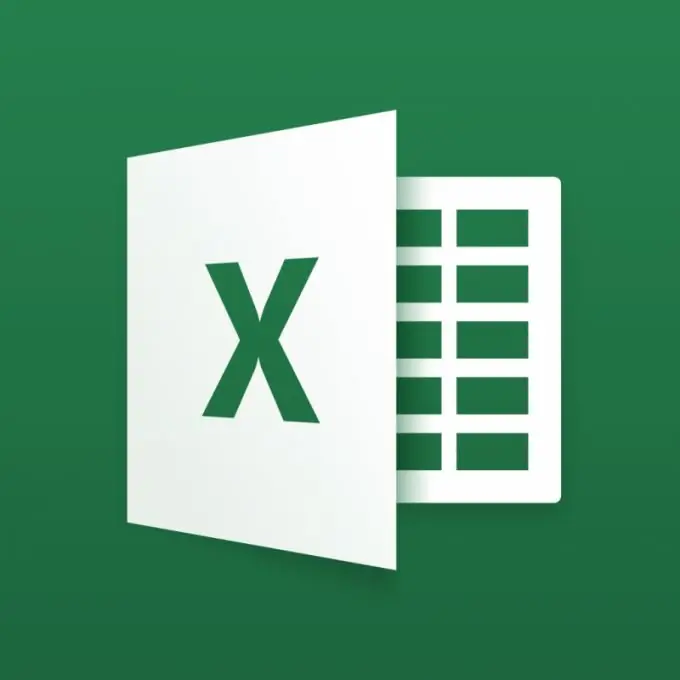
Rounding is a mathematical operation that allows you to reduce the number of characters used to fix a number, at the expense of some reduction in its accuracy. In Excel, the rounding operation can be performed automatically. However, it allows you to round both fractional and whole numbers.
Rounding off fractions
Rounding of fractional numbers allows the user to set a predetermined number of decimal places after the decimal point, which will be displayed in the cell, regardless of the actual number of these decimal places entered into the program. In order to carry out the rounding operation, it is necessary with the left mouse button to select the cell or numeric array in relation to which it should be performed. If you need to round two or more numbers or arrays located in different parts of the table, you can select them by holding down the CTRL key.
You can round off a fractional number by selecting the "Format" tab in the top menu and clicking the left mouse button on the "Cell" item. This action will cause the appearance of the menu required for the operation. In addition, you can go to this menu in another way: by right-clicking on the highlighted area of the table and selecting the item "Cell format".
In this menu, you should select the numeric format of the cell and in a special window mark the required number of decimal places. So, for example, if this indicator was set in the form of the number 2, then the initial fraction of the form 1, 58165874, which has undergone rounding, will take the form 1, 58.
Rounding whole numbers
In addition, Excel also allows you to round off integers, making them easier to read. This can be done by using a special function denoted ROUND. It should be borne in mind that the same way of performing the required action can be used for fractions.
The specified function has two arguments. The first of them is a cell or a numeric array in respect of which a rounding operation must be performed. The second argument to this function is the number of digits to round. Positive places are used to round off fractional numbers, and the digit denoting the place, in this case, is equal to the number of decimal places. A zero digit will round the number to an integer value, and a negative digit will round it to a certain digit. For example, a digit of -1 will round to tens, -2 will round the number to hundreds, and so on.
As a result, the function used to carry out this operation will look like this. For example, there is a need to round the number 101 in cell A3 to hundreds. In this case, the function should be written as follows: = ROUND (A2; -2). Using this function will ensure that the specified number is displayed in cell A3 as 100.






