The entire list of functions for managing Windows network services is available through the use of commands of the net utility. One of these commands, send, has been widely used in the past to send out administrative messages. However, in modern versions of Windows, the messenger service, to which net send is the interface, is stopped by default. Accordingly, in order to enable Net send, you need to start the service.
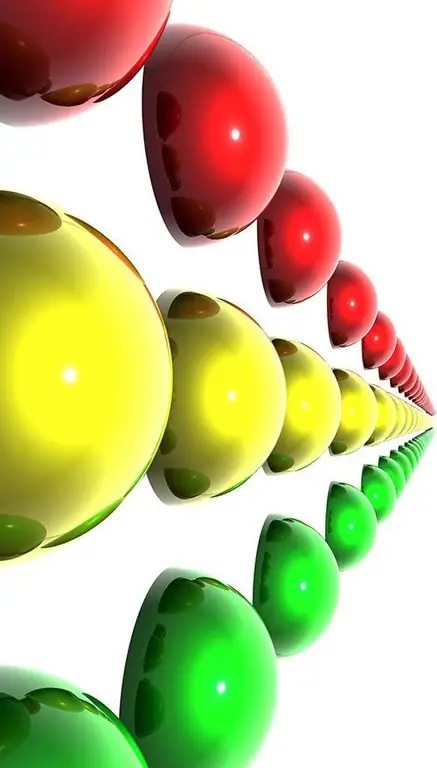
Necessary
an account of a user who is a member of the administrators group
Instructions
Step 1
In the Computer Management application, activate the Services snap-in. Start Computer Management. Click on the "Start" button on the taskbar. Select "Settings" from the menu that appears. Then select "Control Panel". In the Control Panel window, highlight the "Administration" shortcut. Double click on it. In the window that appears, double-click on the "Computer Management" shortcut.
In the component tree located on the left side of the main window of the launched application, expand the "Services and Applications" item. Click on the "Services" element. The corresponding snap-in will be activated and its interface will be displayed on the right side of the window.
Step 2
Scroll down the list of Services from top to bottom and find an item named "Messenger Service". For a more convenient search, you can sort the list by the value of the "Name" column by clicking on the corresponding section of the header. Highlight the found item.
Step 3
Display the dialog for configuring startup parameters and service control. To do this, select the "Properties" item from the menu available when you right-click on the selected item in the list.
Step 4
Set the startup parameters for the service. Expand the "Startup type" drop-down list and select the appropriate item in it. Select "Auto" if you need to have a constantly running messaging service on your computer (it will start when the OS boots). Make the current item "Manual" if you start the service yourself. Click on the "Apply" button. The "Start" button will then become active.
Step 5
Enable Net send. Click on the "Start" button. A dialog is displayed showing the progress of the messaging service startup. Wait for the startup process to complete. If there are no errors, click OK.






