The look of the desktop on your computer is mundane only for you. For another user, even the appearance of the icons may seem so unusual that it will be difficult for him to work with them. Another option - you specifically installed a new interface, but you do not like it. It doesn't matter - you can always return the so-called standard icons, which are familiar to everyone to one degree or another.
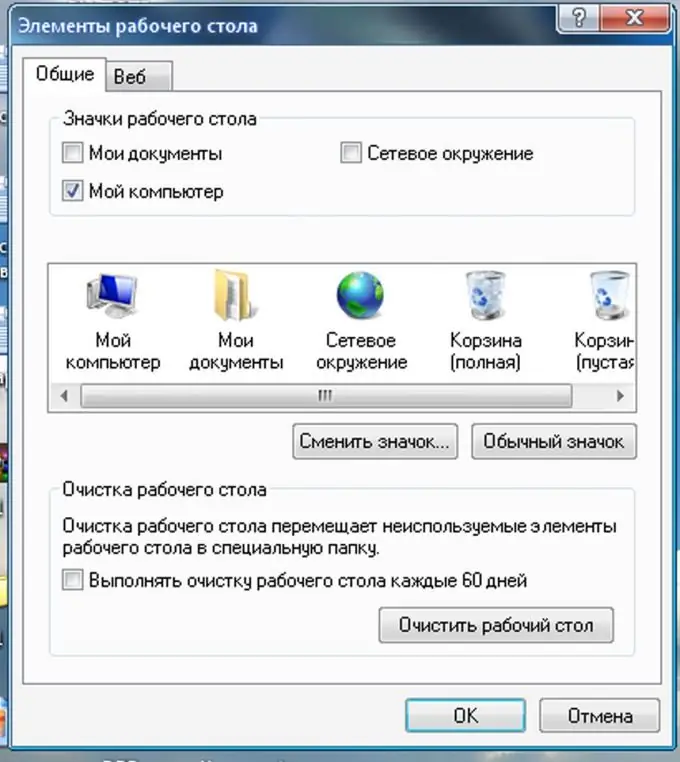
Instructions
Step 1
Run System Restore.
Click Start - Programs - Accessories - System Tools - System Restore.
Or Start - Help and Support - Select Job - Undo Changes Using System Restore.
Find a so-called restore point that returns the state of the system to a previously fixed initial moment (the computer remembers it automatically, or the user pre-enters it manually). You need to find the number in the opened calendar when you have not yet installed new, non-standard icons. And restore everything as it was.
Step 2
Manually select standard icons.
Right-click anywhere on the desktop. Find "Display Properties". There in "Desktop Elements" - "Desktop Icons". And choose the icons you need from the list that appears with pictures. This operation can be done for "My Documents", "My Computer", "Network Neighborhood" and other folders. You will, of course, have to spend some time on this, but next time you will experiment with the interface more thoughtfully.
Step 3
For advanced users. Or if the first two methods did not help, but you really need to return the standard icons.
Find, for example, the file imageres.dll on the Internet and drop it into the C: WindowsSystem32 folder (as an option, replace a similar file that is already there, but it is better to rename the new file). And then choose standard icons in the usual way.






