When reinstalling an operating system, you must carefully uninstall the previous version. There are several main ways to do this, and each user can choose the appropriate option for himself.
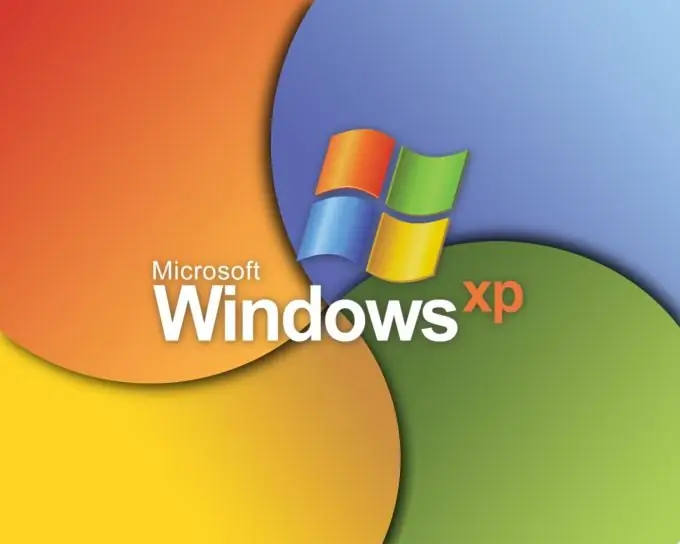
Necessary
- - Windows installation disc;
- - additional computer.
Instructions
Step 1
In a situation where you need to remove the Windows XP operating system without installing a new version of the OS, it is recommended to use an additional computer. Remove the hard drive with Windows XP installed from the system unit.
Step 2
Connect it to another computer so that it acts as a secondary hard drive. Turn on the second PC. Wait for the loading of the operating system to complete.
Step 3
Open the My Computer menu. Right-click on the partition of your disk where the Windows XP operating system is installed. Select "Format". Start the process of cleaning up the system partition.
Step 4
If you do not have a second computer at hand, then uninstall Windows XP during or after the installation of the new OS. Insert the installation disc into the drive. Start this process.
Step 5
In the event that you are installing another version of Windows XP, select the disk partition on which the old operating system is installed, and press the F button to start the formatting process. Proceed with installing the new OS to this section.
Step 6
If you need to install a new operating system on a different partition, then follow this process without resorting to additional settings. After starting the installed OS, open the "My Computer" menu. Repeat the algorithm described in the third step.
Step 7
When you install Windows Vista or Seven, uninstall the old OS during the installation process of the aforementioned systems. Wait while the installation process comes to selecting a partition.
Step 8
Click the Disk Setup button. Highlight the hard disk partition on which Windows XP is installed. Click the Format button. After completing this process, select any suitable partition and install the new operating system on it.






