To turn off the computer in the usual way, you need to perform several manipulations: go to the "Start" menu, select the shutdown option and click on it with the mouse. However, there is a method that will help you configure your computer so that you can turn it off with one click. To do this, you need to create a special shutdown shortcut.
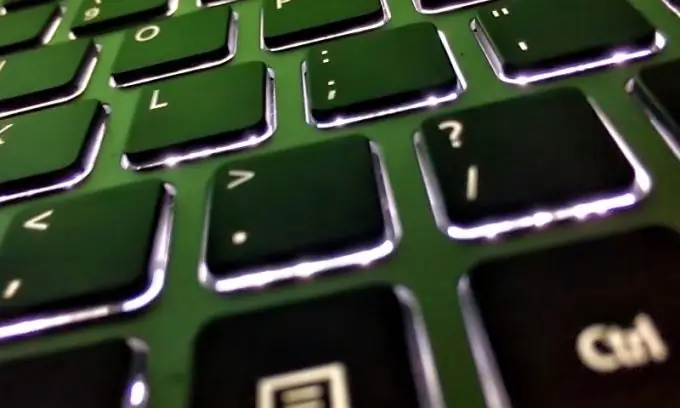
Instructions
Step 1
In order to create a shutdown shortcut, you need to right-click on the desktop and select "New", "Shortcut" from the list that appears.
Step 2
In the window that opens, you need to write the command: shutdown - s - f - t 00. The shutdown command starts the utility “Remote shutdown of Windows on the computer, s- shutdown, f- forcible termination of running applications without additional notification, t- shutdown time computer, 00 is the time in seconds, that is, the computer should shutdown immediately.
Step 3
Now you need to press the "Next" button and come up with a name for the shutdown shortcut. For example, "Shutdown" or just "Off" and click "Done".
Step 4
A computer shutdown shortcut has been created. Now you can give it a nice look to make it stand out on your desktop. You need to right-click on the shortcut and select "Properties". In the menu that opens, select "Properties" and click on the "Change icon" button and click "OK" and select your own icon. After the icon is selected, confirm the action by pressing the "OK" button and click on the "Apply" button and again "OK". A shortcut in the form of a red button will look very impressive.
Step 5
A shutdown shortcut has been created. You need to move it to a convenient place on your desktop so as not to accidentally click on it and accidentally turn off the computer.






