The graphics editor Adobe Photoshop is perhaps the most famous program today used for editing raster images. Its users include both professional designers and just amateurs. The popularity of Photoshop owes its widest possibilities, with the help of which you can create real miracles with the image. The program has powerful tools that allow you to get amazing effects.
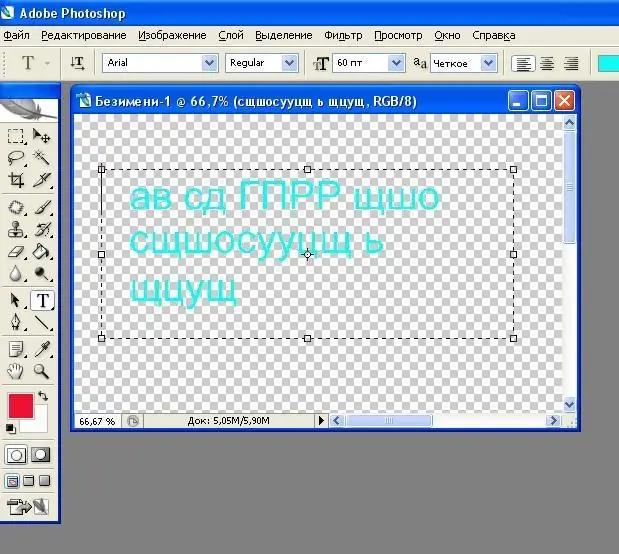
Instructions
Step 1
Click on the File menu item located in the upper left corner of the editor window. Click the "New" field and set the parameters for the new, newly created file, indicating that its background will be transparent.
Step 2
On the left, on the vertically positioned toolbar, click the button on which the letter "T" is drawn - this is a wizard for working with text. When the button is activated, another panel will appear on top, where you can set the parameters of the font that will be used to write the text. Choose a suitable font, its type and size. You can download and install a wide variety of additional fonts from the Internet if you like.
Step 3
When you right-click, a rectangle will appear defining where the text will be placed. The dimensions of the rectangle can be adjusted in height and length by selecting its corner or side and dragging the arrow that appears.
Step 4
Place the cursor on the text box and enter whatever text you want. Its position on the sheet, centering and color can be set using tools. By rotating the rectangle frame, you can change the position of the text and its angle of rotation relative to the horizontal.
Step 5
If necessary, the inscription can be deformed by specifying the shape and distortion parameters vertically and horizontally.






