Often when scanning documents, the background of the resulting image will turn gray. This makes it difficult to recognize and other subsequent work with the text. There are ways to clean up such pdf and djvu documents.
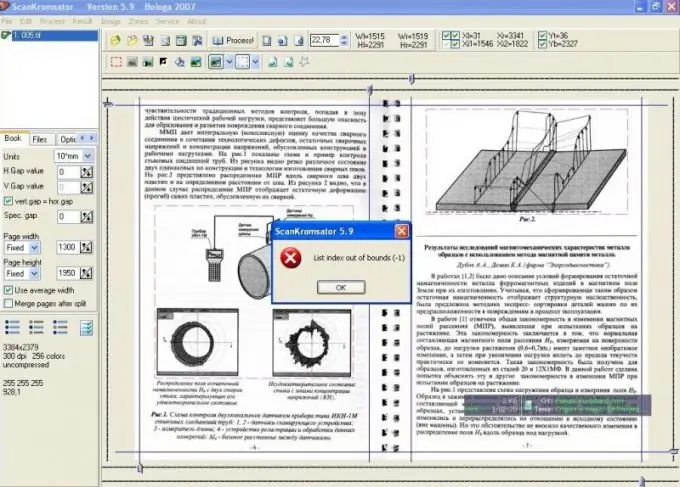
Necessary
ScanCromsator program
Instructions
Step 1
Download and install ScanKromsator program to remove gray background from scans. This can be done by going to the website of the official manufacturer of the program djvu-soft.narod.ru/soft/#scan. Select the version of the application and click on the "Download" link.
Step 2
Install the program on your computer to remove gray background from djvu or pdf file, open it in the program. Go to the application settings, check the box next to the Enhance image option, then click on the Gray enhance button, you can also use the B hotkey instead.
Step 3
Set the background cleaner settings in the Background cleaner tab. Set the value of the Cleaner passes parameter to one to remove the background of the scan. If the document has a very small color contrast between the background and the text, then in this case the checkbox must be set next to the Correct low contrast parameter, this will allow you to choose the sensitivity of recognizing text information against the background.
Step 4
Start at a value of 20-25 and gradually decrease by 5. After the Cropper removes the background from the scanned image, it checks for the presence of text in it, the contrast of which in relation to the background color is greater than or equal to the specified sensitivity threshold. If such a value is found, then the color of such a point will not change or will be replaced by pure black.
Step 5
Go to the Quality tab, click on the Enhance button, set the value of the Cleaner passes parameter to one. Next, uncheck the Protect black pixels option. Enclose the greyscale illustrations in the scan in the Exclude area to protect them from damage.
Step 6
Preview the result of clearing the gray background using the Preview with resample button on the Quality tab. Select the desired Sensitivity value (from five to thirty) to achieve background removal. The greater the contrast between the letters and the background, the more set the value of this parameter. Go to the Protect black window and disable it.






