At home, a PC user is often faced with such a situation that he needs to create a multi-page file from several drawings (photographs) of various formats (the most common of which is JPEG). In this article, we will consider the mechanism for creating such a file using FastStone Image Viewer (version 4.8.).
Necessary
- - personal computer (PC);
- - FastStone Image Viewer software (version 4.8.);
- - several pictures from which you plan to create a multi-page file.
Instructions
Step 1
At the very beginning, you need to download the FastStone Image Viewer software itself (version 4.8.) From the official website specified in the sources for this article, and install it on your home computer (the Russian language is already set by default when installing and using the program).
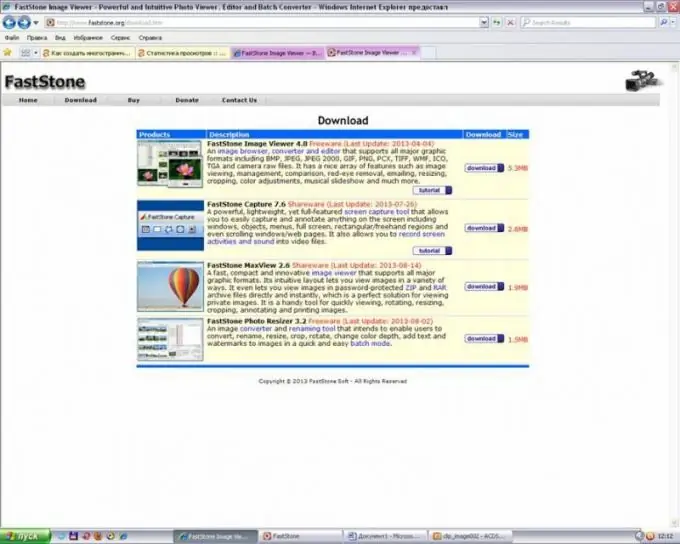
Step 2
Then you need to open the FastStone Image Viewer program, and execute the commands: create - create a multi-page file. The Create Multipage File window opens.
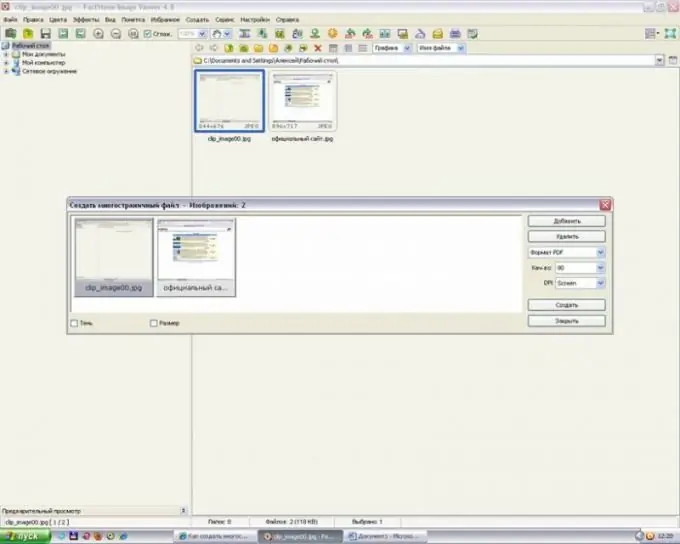
Step 3
After that, click on the "Add" button, select the figures (photos) from which you plan to create a multi-page file (while holding down the Ctrl key), and the format of the future file (TIFF, PDF or GIF), and click on the "Create" button … The "Save As" window appears, in which you select the name of your multi-page file and click on the "Save" button. After that, a notification appears that the file has been successfully created.






