After playing Counter Strike for a long time, you will notice that the same player and weapon models begin to get bored a little. However, it is possible to update them, both by downloading others, and by creating yourself.
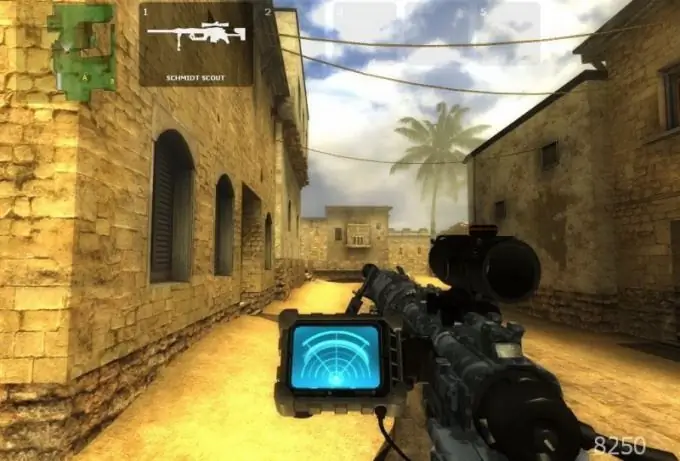
Instructions
Step 1
With sufficient 3D skills, you can create a model yourself using the 3D Studio Max program. Draw a mesh for the model and then apply textures to it. Using bright textures will make the model more visible during gameplay, so use them to make it easier for you to see the enemy. Save the project and then export it to one of the programs for adapting models to games, for example, Milkshape 3D. Save the resulting file with the mdl extension. Go to the models folder, then select the model you are going to replace. Copy it to a separate folder. Rename the file you created and paste it in place of the original.
Step 2
You can also download player models online. This method is useful if you just want to diversify the game process without wasting time creating new models. Use fan sites dedicated to Counter Strike. Using the sitemap, find a section on them where you can download archives with models. Please note that registration may be required in some cases.
Step 3
Unpack the archives. Be sure to read the readme and become familiar with the list of files it contains. Go to the cstrike / models section - it contains all the files that can be replaced with the downloaded ones.
Step 4
Copy the entire models folder to a separate location. This is necessary so that in case of incorrect operation of the models, you have the opportunity to roll back. Otherwise, you will be required to completely reinstall the game client.
Step 5
Open the folder with the unzipped files downloaded from the network. Select them all, and then paste in the location indicated in the readme. By default, this is the models folder. When copying, you will be prompted to replace the original files - confirm it. Wait until the end of copying, then start the game.
Step 6
Create a map with bots or go to a server to test the performance of the models. The most common errors that can be caused by low-quality models are their absence or an ERROR plate in their place. If you experience this kind of problem, revert back to the original models and restart the game. If that doesn't work, reinstall the game.






