Often you have to deal with the fact that the installed programs get into startup and thereby increase the time of full loading of the operating system. To prevent such programs from loading along with the system, it is best to disable their autorun.
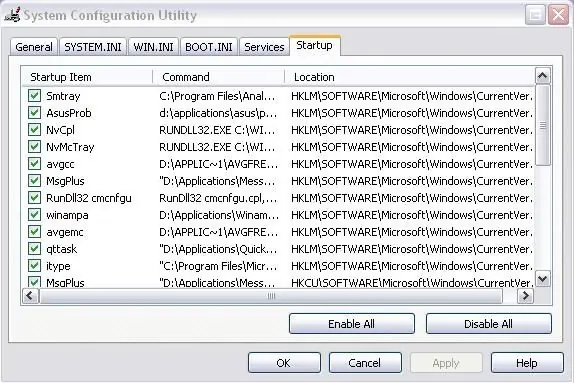
Instructions
Step 1
You should be aware that some programs in their settings allow users to independently set the need for autoloading. Therefore, first of all, check in the settings of the program that you would like to remove from autorun if there is such an item that allows you to set or uncheck the checkbox to remove it from autorun.
Step 2
If the program does not allow these settings, go to the "Run" section by clicking the "Start" button on the Windows taskbar. Some Windows skins may not have a Run section. If so, press the Win + R key (Windows icon key and R key).
Step 3
In the appeared field for entering the command, enter Msconfig and in the window that appears, go to the "Startup" tab. Here you will see all the programs that start when Windows starts. You need to find the name of the program you need and uncheck the box next to it. Be careful, because by unchecking the wrong program, you risk turning off some important process! Now click OK, the system will prompt you to restart your computer for the changes to take effect.






