Many computer or laptop users are used to having their hard drives split into multiple partitions. This is a very useful feature that allows you to restore or change the operating system, if necessary, without losing important data. But not everyone knows how to partition a hard drive, especially when it's a freshly purchased new hard drive.

Necessary
Windows installation disc
Instructions
Step 1
The easiest way to partition a new hard drive is to install the Windows 7 operating system on it, having previously configured areas on the drive. Insert the Windows installation disc into your drive. Go to BIOS, find the menu responsible for the boot order of devices, and set the priority for the DVD drive.
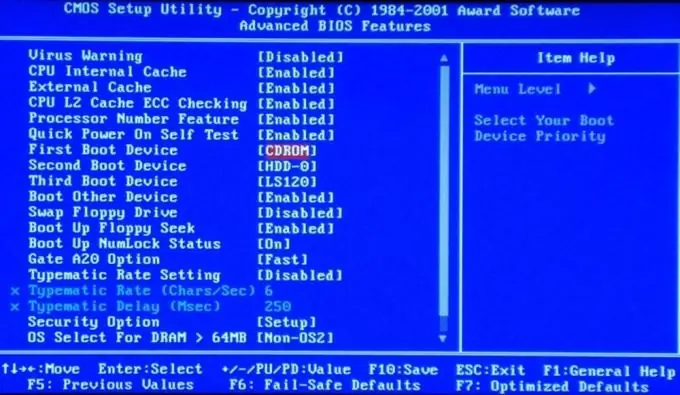
Step 2
After starting the boot from the DVD, wait for the window containing the item for selecting the partition on which the operating system will be installed. Select the required hard drive and click delete.
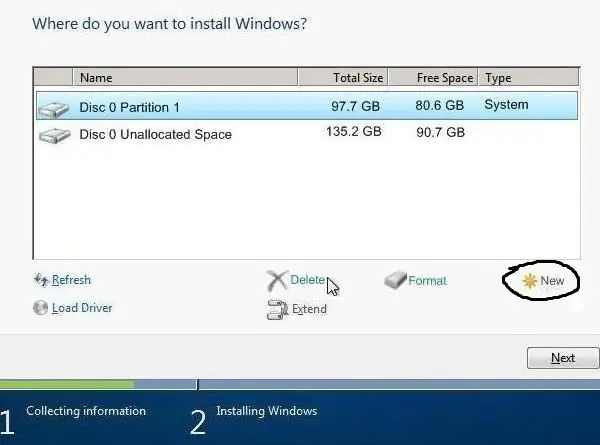
Step 3
Click "create" and specify the size and file system of the future hard disk partition. Repeat this operation as many times as you need sections. Remember that the total volume of partitions should be slightly lower than the total volume of the disk.
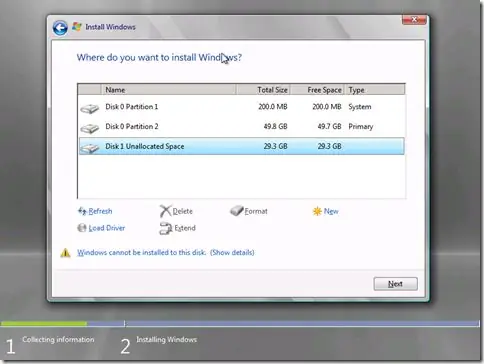
Step 4
After creating the required number of partitions, select the one on which Windows 7 will be installed. Note that for stable operation of this OS and the standard software package, at least 40 GB of free space is required.






