To create your site today, it is not at all necessary to know programming languages or special technical skills. Using the FrontPage program from the Microsoft Office suite, you can quickly build a very good site, which, when placed on a server, will have good functionality.
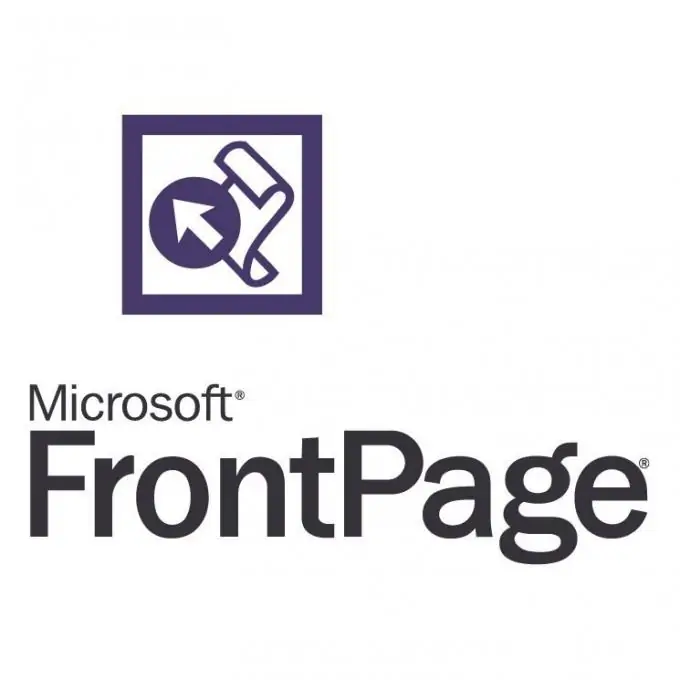
Necessary
FrontPage software
Instructions
Step 1
This program was permanently included in the Microsoft Office package, including version 2003, with the release of new versions (2007 and 2010), it was replaced by Microsoft Expression Web and Microsoft Office SharePoint Designer, respectively. If you do not have FrontPage, you need to run the installation disc or its distribution from your hard drive. In the options, select Microsoft FrontPage and click the Install button.
Step 2
After starting the program, start creating your own web page, the so-called site. The main page should be the main page, it is also considered the first page. Select the necessary elements on the toolbar and drag them onto the page creation form (menus, side columns, text inserts). If you do not yet know what your site will be like, it is recommended to use ready-made templates. With their help, your project will acquire the first "face".
Step 3
Images of templates can be found in the "Other page templates" section. Review them and click on the template to apply the new design to your site. Then any element can be replaced with a suitable one, including color, size and its location.
Step 4
But in addition to the already existing templates, you have the opportunity to use saved copies of pages. To do this, save the Internet page to your hard drive using Internet Explorer, because FrontPage is powered by this browser engine. And in the editor, click "Create from an existing web page", specify the path and continue editing the elements.
Step 5
To create a few more nested pages, you must click the "File" top menu and select the "New" item. Then go to the "Other Site Templates" section and click on the "Blank Site" item. In the window that opens, click the "New page" button. To edit a new page, just double-click on its name.
Step 6
To place a project on a hosting, save it on your hard disk. Use the received files on your server.






