To work with the 1C: Enterprise program, it is necessary to create an information base in which the corresponding accounting will be recorded. This rather simple procedure can be performed without the involvement of programmers.
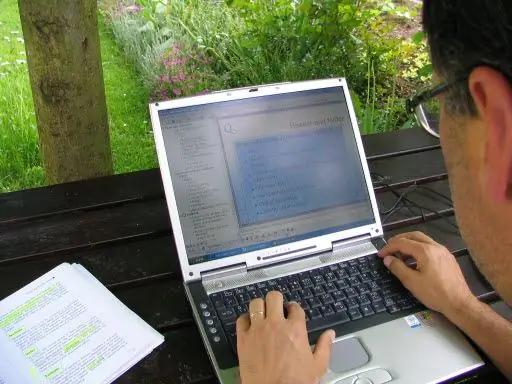
Instructions
Step 1
Open the 1C: Enterprise program. In the "Launch 1C: Enterprise" window, click the "Add …" button.
Step 2
You will be prompted to select the type of database to create. Select the "Create a new infobase" radio button and click the "Next" button.
Step 3
A window will open with a list of all configurations already installed on the computer. Here you need to choose a way to create a base.
• "Create infobase from template" - the created base will have a predefined configuration.
• "Create an empty infobase" - a completely new database will be created without initial settings.
To add a base, select the first option. In the window of available configurations, highlight the required option, click the "Next" button.
Step 4
Enter the name of the database being created (the name of the database must contain no more than 255 characters) and specify the location for its storage - on the current computer or on the 1C server (if the specified directory does not exist, it will be created automatically), click "Next". Specify a specific storage folder and click Finish.
Step 5
If the values of the parameters of the created infobase (name or storage location) coincide with the parameters of an existing database, a warning will be displayed in the form of a highlighted corresponding line. It will be necessary to make changes or refuse further work.
Step 6
As a result, a new line with the name of the created infobase will appear in the "Start 1C: Enterprise" window. Select it and click the "1C: Enterprise" button or double-click on this line. The program will be launched in runtime, and the database itself will be subjected to automatic initial filling.






