Logical drives divide the hard drive into sectors, each of which is formatted separately. Often people also need an operation to combine sectors in order to perform work in their usual mode. Unfortunately, the list of standard Windows programs does not include utilities for partitioning a hard disk and merging its partitions, so for this purpose, you still have to use programs from other manufacturers.
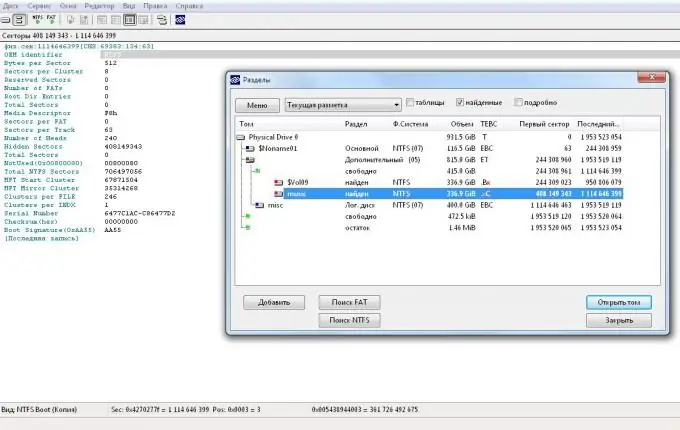
Necessary
a program for partitioning a hard disk into sectors, for example, Acronis Disc Director
Instructions
Step 1
Download Acronis Disc Director from the manufacturer's official website. Complete the installation following the instructions of the installation wizard.
Step 2
Save all important data.
Step 3
Run the program. In the window that opens, you will see all the available partitions of your hard disk, select them and click the "Combine volume" command from the menu on the left. In this case, all existing logical drives will turn into one.
Step 4
In the new window that appears, check the second section. When you see that the "Apply Pending Operations" button on the top pane of the window has changed color, click on it to perform the actions.
Step 5
Reboot the system at the request of the program.
Step 6
If you are unable to merge partitions as described above, try the method to enlarge the partition. To do this, save all data from the logical drive, which you will have to delete in the future. If programs were previously installed on it, then, accordingly, reinstall them, since copying the installation files will not give you any results - during the transfer they will already have a different address.
Step 7
Through the menu of the Acronis program, delete the section that does not contain the information you need. This creates an unallocated area in the size of the former logical disk, remember this figure. If you need to merge more than two disks, repeat the operation for the remaining partitions, also remembering that when you delete them, the files will not be saved.
Step 8
Using the same menu, increase the size of the logical disk by the amount of free space (it will be displayed as an unallocated area of the disk). If you have removed more than one partition before, then increase the value by an amount equal to the sum of the sizes of the former logical disks. Reboot your computer.






