Often users ask questions about connecting a local network on a computer. Many have computers, and sometimes they want to play, for example, games with each other. A local network on a computer can be connected very quickly. You need to do a simple procedure.
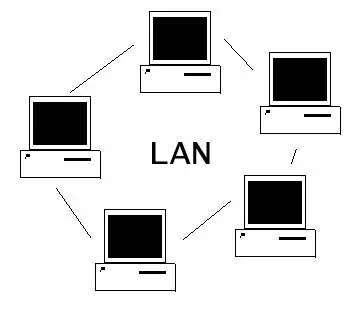
Necessary
Personal computer, Devcon program
Instructions
Step 1
Go to the "Start" button of your computer. There, select a section such as "Control Panel". You can try this way to go: "Start", then in "Settings" and "Control Panel". Switch to the classic look. This section is in the upper left corner. A window with different icons will open in front of you. Find "Network Connection" and open this section. Right-click on an empty space with your mouse. In the window that will open in front of you, select the "Properties" item in the list. There click on the "Local Area Connection" section.
Step 2
The icon will appear. Right-click on it. Select Properties again in the window. You will see the "Local Area Connection - Properties" tab. Select with the mouse the item "Internet Protocol (ТСР / IP)". Then click the button with the name "Properties". Next, the next option will open in front of you, where click on the "Use the following IP address" tab (check the box there). Next, check the box "Use the following DNS server addresses". Then fill in all the network settings, that is, enter your IP address, as well as the subnet mask, etc. Wherever necessary, click the "OK" button to save the settings. All connection is set up.
Step 3
If the local network was previously disabled, then you can quickly enable it through the command line. To do this, download and install a program called "Devcon" on your computer. This is a small utility to help you connect and disconnect different utilities. In the "Device Manager" look at the information about the network card. There should be a long line with letters and numbers. There, see what is written about the card, especially before the first "&" sign. For example, "PCI / VEN_10EC". Go to the command line and paste the expression "devcon.exe enable PCI / VEN_10EC" there.






