Often in the Minecraft game, players build beautiful buildings, structures, create drawings from blocks. To keep an image as a souvenir, they are puzzled how to make pictures in Minecraft? These are the notorious screenshots. We will consider this issue in detail today.
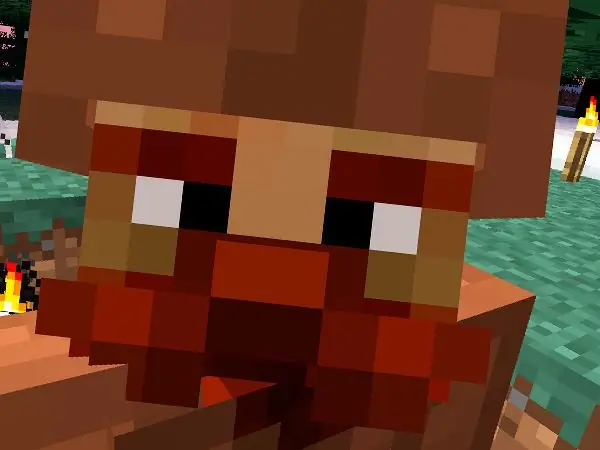
Instructions
Step 1
In Minecraft, a screenshot is taken by pressing the F2 key or Shift + F2. After that, the screenshot will appear in the Screenshots folder, in the game folder. Often, this is where everyone stumbles, where to find this directory? We'll figure this out too.
Step 2
If the operating system is Windows XP, then the path to the folder with the game, and therefore to the screenshots, will look like this. Click "Start", then "Run", enter the line% appdata% \. Minecraft / in the window that appears.
Step 3
If you are using Windows 7, 8 or Vista, then click "Start", then in the line enter:% appdata% \. Minecraft \. Next, find the above folder with screenshots.
Step 4
Not everyone will be satisfied with this method, although it is provided in the game itself. Today there is a very handy program for creating screenshots on your computer - Lightshot. Use the search to find it and download it from the official site. It is free and fully functional.
Step 5
Having installed it, you can create screenshots of any area of the screen by pressing the Print Screen button. If the Minecraft game is in windowed mode, then expand it to full screen and take a screenshot. Then specify the path where to save the picture and its format.






