The Windows 7 operating system has not only positive aspects, consisting in a beautiful interface and more stable operation of programs and services, but also several disadvantages. One of them is the overestimated requirement for free space on the system partition of the disk. While 6 GB was enough to install Windows XP and the standard software package, Windows Seven standard requires at least 15 GB of free space.

Necessary
- Windows 7 installation disc
- Paragon Partition Magic
Instructions
Step 1
Ideally, the hard drive should be expanded before installing the operating system. This can be done using the installer. When choosing a local disk where the system will be installed, delete at least two partitions. Then click "Create" and specify the required size of the future area on the disk.

Step 2
If for some reason you need to expand the partition while keeping the installed OS, then you will need a special program. Download Paragon Partition Magic and install it on your computer.
Step 3
Run the program and select "Power User Mode". Find the "Wizards" tab located on the top control panel of the program. Select "Expand Section".
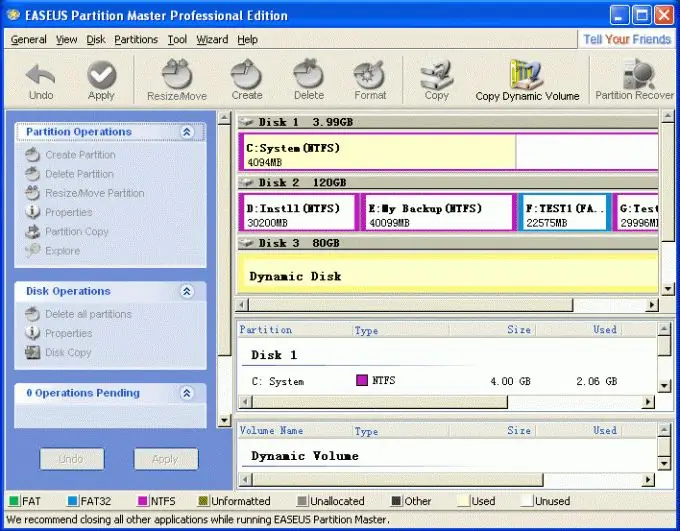
Step 4
Specify the area of the hard disk that you want to expand. Next, specify the partition or partitions from which you want to separate free space. Click Apply. Your computer or laptop will restart, continuing to work in DOS mode.






