When creating a site on the Joomla platform, as well as on other platforms, there is an admin panel. Management of site add-ons can be controlled only through this panel ("admin"). This is done so that the site is edited by one person - the webmaster. In this article, under an example, we will consider entering the administration panel of a newly created site, which is still on the hard disk of the computer.
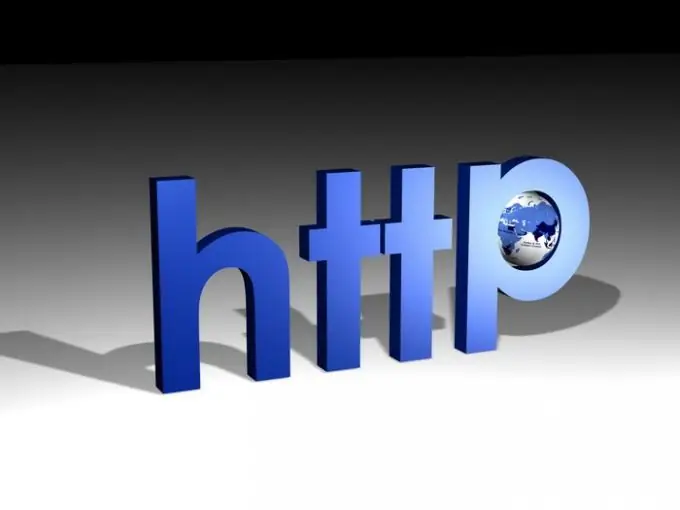
Necessary
Joomla platform, Denver, your new site
Instructions
Step 1
In order to launch your future site in the browser, you need to drive localhost / site / into the address bar. You will see a working part of the site, which you are supposed to have already created in the Denver program. Therefore, let's proceed to entering the administration panel. This is done as follows: move the cursor over the address bar - put it at the end of the line - add / administrator - press Enter. Thus, the address will be localhost / site / administrator /.
Step 2
The admin panel will appear in front of you. You will see two text boxes - Username and Password. The default administrator name is admin. The password was chosen by you during installation.
Step 3
Press "Login" or the "Enter" button. The coveted admin panel has appeared in front of you. This panel is where the full site management takes place. Here you can change any data, even your password for the administration panel. Remember your password for this panel, because this will allow you to save this site in the future when it is already functioning on a real server.
Step 4
You can change your account password in general settings. To do this, you need to do the following:
- go to "User Management";
- click on the Administrator item;
- enter new password and confirm password.






