If you want to protect something that is important enough for you from prying eyes, then the easiest way to do this is to pack it in an archive and seal it with a password. Below is an instruction on how to do this in one of the most popular WinRar archivers.

Instructions
Step 1
You can set a password directly in the process of archiving files. To do this, having selected all the files that need to be packed, press the right mouse button and select the "Add to archive" item. Pay attention - it is "Add to archive" without the name of the future archive, and not the next item with the name! This item is needed for the archiver to show us the additional settings window before starting to pack the files. In this window, go to the "Advanced" tab and click the "Set password" button - an additional window will appear in which you need to enter the password. There are two additional options here - "Show password as you type" allows you to see the letters / numbers that you will be entering. If this option is not checked, then everything you enter will be hidden, and you will need to enter it twice - to check that you were not mistaken when typing "blindly". And the second option ("Encrypt file names") determines whether it is possible to see at least the file names in the archive without a password. After entering the password, click "OK" and again "OK" to start archiving.
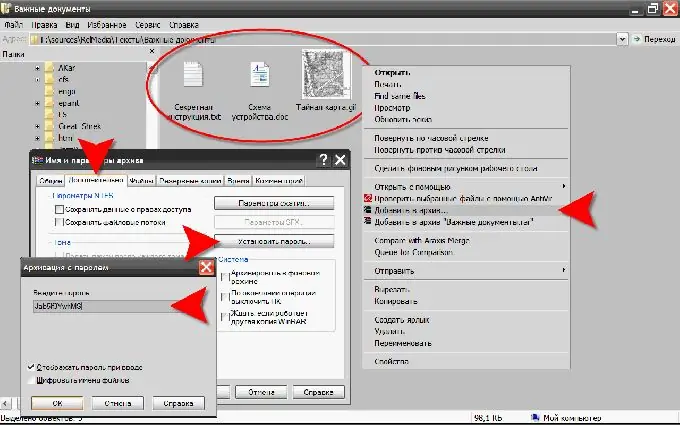
Step 2
At the end of the archiving process, we will make sure that everything worked out - we will try to open the archive. If we did not check the "Encrypt file names" option, then double-clicking on the file will show us the contents of the archive. Asterisks next to file names indicate that opening them will require a password. Let's make sure - double-clicking on any document in the archive will bring up the password entry dialog:
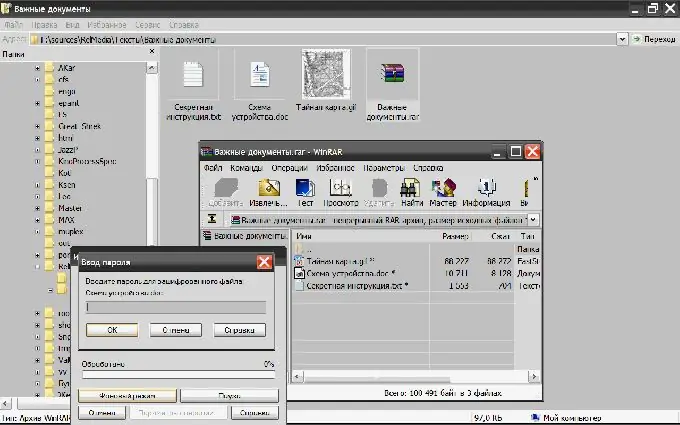
Step 3
Care should be taken when choosing a password. If we really want to protect our secrets, then we should not play along with those from whom we, in fact, are defending ourselves. Here are some tips from the WinRar manufacturer on what not to do when choosing a password: --- quote - do not use the login to log into the computer in any form (double, with a changed case, vice versa, etc.); - do not use your first name, patronymic or last name in any form; - do not use the names of your spouse, child or close relatives; - do not use other personal information from public sources (car number and brand, street name, phone number, etc.); - do not use a password consisting of only letters or numbers - this is significant Reduces burglar guessing time; - do not use words from any language or words that are frequently used in colloquial speech; - do not use a password shorter than six characters; - - end quote If you choose the right password, there will be only one way for enemies - enumeration of all possible password options (the so-called "brute-force" attack). Since the length of the archive password can be up to 127 characters, then, according to the archiver manufacturer, it will take a century to crack it …






