The intrusive message "Outlook Express can compress messages to free up disk space" can infuriate most users of this useful program. The solution to the problem, albeit with some reservations, lies in using the resources of the Windows system itself.
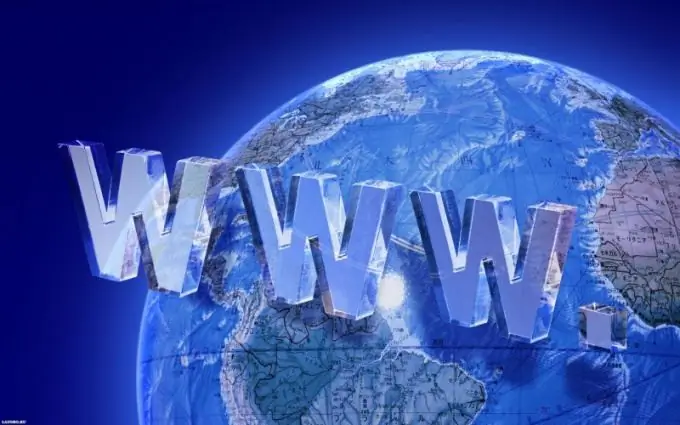
Necessary
- - Outlook Express 5.0;
- - Outlook Express 6.0
Instructions
Step 1
Launch Outlook Express 5.0 and go to the Tools menu of the top toolbar of the application window to disable the message compression function (for Outlook Express 5.0).
Step 2
Go to Options and expand the Service link (for Outlook Express 5.0).
Step 3
Uncheck the Compress Messages box and click OK to confirm the command (for Outlook Express 5.0).
Step 4
Make sure that the mechanism of triggering the launch of annoying messages is clear - the number of working sessions of Outlook Express 6.0 is monitored by the system and displayed in the registry in the Compact Check Count parameter. There is no "Compress messages" item in the application settings. The maximum value allowed by the program is 100 starts, so the solution to the problem, although incomplete, may be to reset the counter to 0, after which the application can be closed by standard methods. Then the procedure will have to be repeated (for Outlook Express 6.0).
Step 5
Click the "Start" button to bring up the main menu of the system and go to the "Run" item to launch the "Registry Editor" tool to perform the operation to reset the launch counter of Outlook Express 6.0.
Step 6
Enter regedit in the Open field and click OK to confirm the run command.
Step 7
Expand the registry branch
HKEY_CURRENT_USER / Identities / Software / Microsoft / Outlook Express / 6.0
and call the context menu of the Compact Check Count parameter by clicking the right mouse button.
Step 8
Specify the "Change" command and delete the numerical value in the opened dialog box.
Step 9
Enter 0 in the cleared field and click OK to apply the selected changes.






