Users of the Windows Vista operating system sooner or later face a small omission from the developers, namely, that when the trash is empty, they are offered two options - "empty the trash" and "delete". And if you choose the second option, then the basket itself disappears along with the content in front of the surprised user.
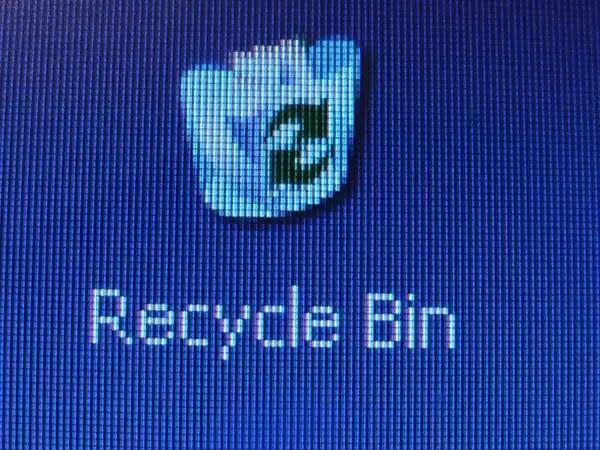
Instructions
Step 1
The initial fright can be overwhelming, but don't panic. The basket itself is still there. Even if you deliberately delete its folder, the system will create it again. What is missing at the moment is the recycle bin shortcut, which can be restored in several ways.
Step 2
The easiest way to do this is in the following way. Log into the Control Panel. The easiest way to do this is by clicking on the "Start" button and choosing the desired button in the menu that appears. In the control panel, find the "Personalization" icon, click on it. On the left side of the window that opens, click the "Change Desktop Icons" button. This is where you will find the fugitive. In the "Desktop Icons" window, check the box next to the "Trash" icon and click on "OK".
Step 3
But a similar incident happens to users of other versions of Windows. In Windows XP, third-party programs can contribute to the disappearance of the recycle bin. You can return it, but it will be a little more difficult to do. Double click on the "My Computer" icon. On the Tools menu, navigate to Folder Options. On the "View" tab, uncheck "Hide protected files". In the warning that appears, click on the "Yes" button and then on "OK". In the general pane of the explorer, you should see the "Folders" button, after clicking on which on the left side of the window you will find the missing trash. Drag it with your mouse to the desktop.

Step 4
If the above steps did not help, then you will have to act through the operating system registry. Click "Start" and "Run" in sequence. Enter the regedit command in the dialog box, confirm the command by clicking OK. In the opened registry, find the line HKEY_CURRENT_USER / Software / Microsoft / Windows / CurrentVersion / Explorer / HideDesktopIcons / NewStartPanel, and in it the parameter {645FF040-5081-101B-9F08-00AA002F954E}. Change the parameter value to 0. The trash can icon will appear in its usual place.






