There is no need to say much about the obvious convenience of using portable versions of programs. It is very practical to have the programs you want on your flash card. In this case, you do not have to think about whether the necessary applications are installed on someone else's computer, which you sometimes have to use.
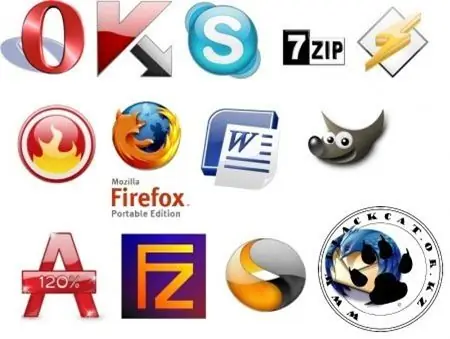
Necessary
Installed WinRAR
Instructions
Step 1
To make a portable version of the program, you will need the WinRAR archiver installed in the system. Go to the working folder of the program, select all files and, by calling the context menu with the right mouse button, select the "Add to archive …" command.
Step 2
Further actions will take place in the opened WinRAR window called "Archive name and parameters". On the General tab, select the maximum compression method for your files. In the right part of the window, check the boxes next to the Create SFX archive and Create continuous archive options. To make a portable version of the program with a name different from the main application, change the name of the target file by entering it in the appropriate field.
Step 3
Go to the Advanced tab and click the SFX Options button. In the appeared window of additional parameters on the "General" tab, specify the path for unpacking - "Create in current folder". In the Run after unpacking field, enter the name of the main executable file of the program with the extension *.exe. Go to the "Modes" tab, check the box next to the "Unpack to temporary folder" option. Specify the information output mode - "Hide all". On the Text and Graphics tab, if necessary, specify the logo and icon for the resulting SFX file. Leave the other parameters unchanged.
Step 4
Click OK in both settings windows. Data compression and archive creation will begin. Portable version of the program will be located in the working folder of the main application. Going into it, check the created archive. Start it up. If all the parameters and settings have been met correctly, you will see the usual main application window. The portable version of the program created in this way can be copied to flash cards and run on other computers.






