Many personal computer users are thinking about displaying clocks on the desktop, because it is inconvenient to watch the time on a small clock in the system tray. In addition, walking by the computer and looking at the monitor, you can find out what time it is.
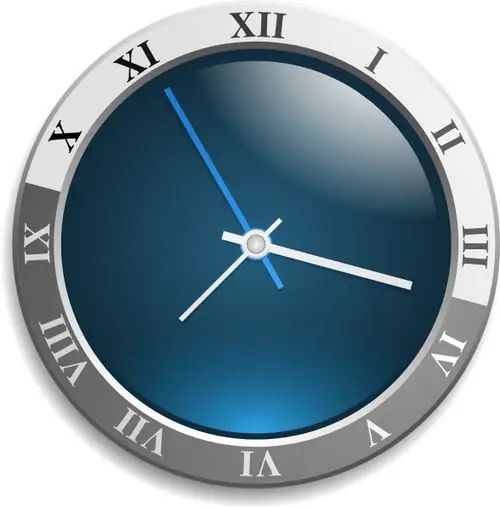
Necessary
Desktop Chronometer software
Instructions
Step 1
If you are using Windows Vista or Windows Seven operating systems, you can use the clock that is in the gadgets library. To call this panel, right-click on an empty space on the desktop, in the window that opens, select the "Clock" gadget. To place the clock on the desktop, right-click on the clock face and select “Add. Also, this clock can be simply dragged to the desktop by grabbing it with the left mouse button.
Step 2
Once the long-awaited clock appears on your desktop, you can customize it. As part of this gadget there are 8 options for displaying hours, you can choose a watch with a second hand. Change the display settings of the watch face to your liking. You can put several clocks on your desktop and give them different names, for example, "London", "Paris" and "New York". You can remove the clock image from the desktop in the same way: open the gadgets library and drag it back.
Step 3
If you are using Windows XP or other systems that came out much earlier than Windows XP, try creating a creative clock using the Desktop Chronometer software. This utility has the following principle of operation: instead of the usual clock, you get a non-standard display of an analog clock on the desktop (desktop shortcuts are grouped into arrows). Thus, you get a watch that consists of shortcuts.
Step 4
After starting the program, the main window will open, go to the "Chronometer" tab and click the "Enable" button. The clock will start working on the desktop, accompanied by the sound of walkers. Of course, the usual arrangement of shortcuts will be knocked down, but this is where the creativity of this program lies.
Step 5
In the program settings, you can set your own values, because one user will have fewer shortcuts, while another user may have twice as many.






