To change any system settings contained in the registry files, you need to run the Regedit registry editing utility or a similar free program, of which there are quite a few on the Internet. But what if you were denied access to edit the registry? Disabling the prohibition of editing the registry allows you to cope with this problem.

Necessary
Group Policy tool
Instructions
Step 1
As a rule, the function of prohibiting editing the registry is set by system administrators in large networks, but more often this is the result of viruses intruding into your computer. And this is done only so that you do not delete the values that are important for viruses, which they enter into the registry in order to manage their activities. Even if the antivirus program successfully removes the virus, the registry entries will remain, as will the prohibition on editing the registry.
Step 2
To avoid this, use the Group Policy component of your operating system. To run this utility, you need to click the "Start" menu - select "Run" - enter the value of gpedit.msc.

Step 3
In the window that opens, select the "User Configuration" section - open it with a double click.
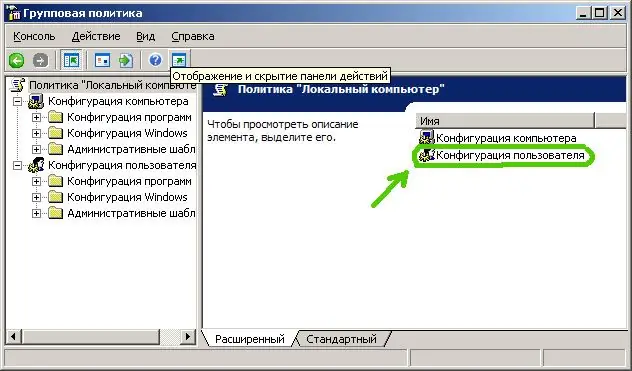
Step 4
In the window that appears, select the "Administrative Templates" folder.
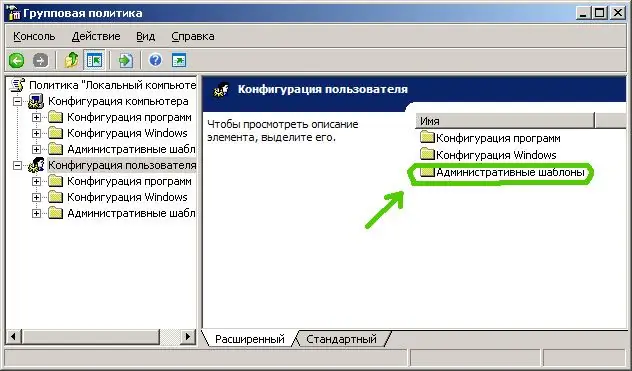
Step 5
In the next window, select the "System" folder.

Step 6
In the opened "System" folder, select "Make the registry editing tools unavailable". Open it with a double click.
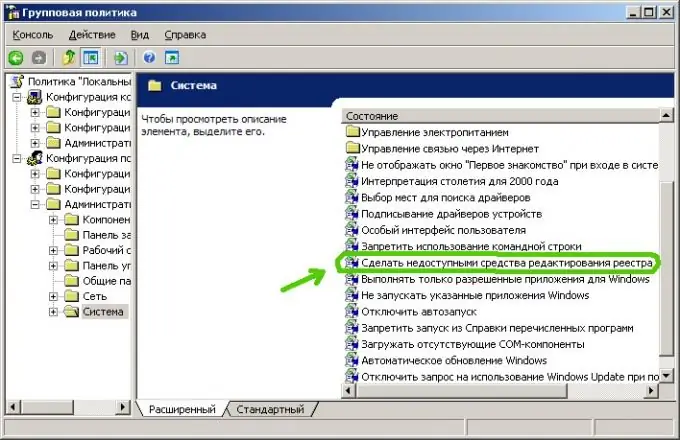
Step 7
A new window will open in front of you, in which you need to change the value of the activity on the "Parameter" tab.
Set the switch to one of these positions: Not Configured or Disabled. After selecting a value, click the "Apply" button - then the "OK" button.

Step 8
Close the Group Policy window. Press the Win + R keyboard shortcut. Enter the Regedit command. Opening the Registry Editor indicates the correct sequence of actions listed above.






