Almost every user of a personal computer knows how important it is to make copies of system files and documents, but most of them still deny working with special programs that help facilitate the process of creating and restoring copies. An even smaller part of these users are aware of the existence of analogs of such programs that are included in the standard set of Windows operating systems.
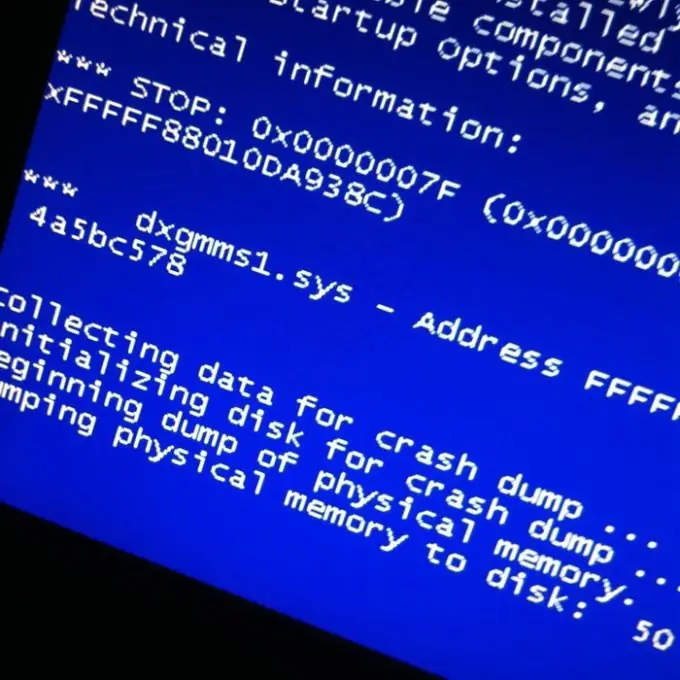
Necessary
Windows Backup software
Instructions
Step 1
When you turn off your computer, the Windows operating system starts the process of copying important system files. You have probably encountered a situation when the system crashed when the computer was turned off improperly, and when booting, a list of modes was displayed on the screen, including the line "Last working configuration". This mode can be triggered artificially by pressing the F8 key while the computer is booting.
Step 2
The system also stores data about all installed drivers, to check this, just call the "Device Manager". To call it, click on the "Start" menu, then select "Run", in the window that opens, enter the command devmgmt.msc and press the Enter key. The Device Manager window appears. Double click on a device icon to see its properties. On the "Driver" tab, you can return the old version of the driver by clicking on the "Roll Back" button.
Step 3
Another option for saving system files is to use the System Restore feature. This function allows you to save your hardware configuration. Before installing an unknown version of the program, make a copy of the system settings by creating a restore point. Click the Start menu, select Programs, then Accessories, then System Tools, then System Restore.
Step 4
Making copies of system files with the ability to restore them is well implemented in the Windows Backup utility. To start it, click the "Start" menu, select "Programs", then "Accessories", then "System Tools", the item "Data Archiving". If there is no such item, it is worth referring to the Windows installation disc. Insert the disc into the drive, find the ntbackup file through search or in the valueadd / msft / ntbackup folder. After backing up the system files, save them to flash media or CD / DVD.






