Archiving is an effective and popular method of compressing various files and folders, which reduces their size. A zipped folder or file will always need to be unpacked sooner or later, and this can sometimes be difficult. In this article, you will learn how to unzip a zipped document.
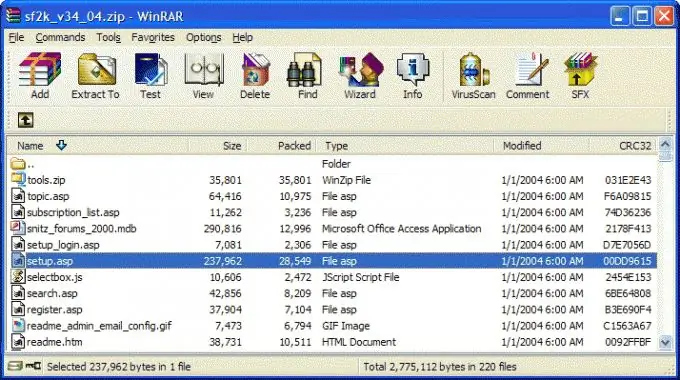
Instructions
Step 1
Install WinRar on your computer if it is not already installed.
Then go to the folder where your zipped file is located. Right-click on it and select "Extract to current folder" in the drop-down context menu.
Step 2
If the archive was not password-protected during creation, it will be unpacked immediately. If an unpacking password was set during creation, a window will appear in which this password must be entered and clicked OK, after which unpacking will continue. Your file will appear in the same folder as the archive.
Step 3
Sometimes there are problems with unpacking the archive - the program generates an error that file is corrupted (the file is corrupted). Typically, users delete such archives, not suspecting that they can be tried to recover.
Open WinRar and open the folder containing the damaged archive in the program. Select the archive, and then click on the icon representing the first aid kit.
Step 4
A window for restoring the archive will open. Specify in which folder to save the corrected archive, and check the RAR archive type. Click OK - archive recovery will start.
Step 5
After the restoration is completed, the archive will be saved with a fixed (fixed) mark. You can delete the original damaged archive, or you can leave it as it is, using the new corrected file.
Step 6
To avoid confusion, replace the old archive with the new one in the original folder, and then try to extract the files to the current folder again.






