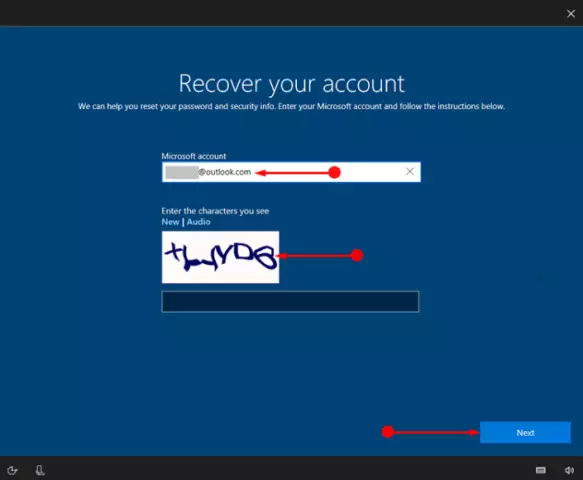Sometimes it becomes necessary to log into a computer on which a password is set. A password is set to prevent unauthorized access to the system. For a person who has no experience in solving such problems, from the moral point of view, the worst thing is to lose the password to your computer. To log into a computer with a set password, you need to perform certain operations.

Necessary
Personal Computer
Instructions
Step 1
Before performing any actions with bypassing the password on the operating system, check if it is installed. Often, the system starts simply asking for a password, although in fact no one has set it. To check, just press "ENTER". If you get into the system, then there is no password.
Step 2
If you still have a password, then you need to log into the computer with administrator rights, since the administrative password is often not set. Many accounts can be created on a computer, and each has its own system access rights and passwords.
Step 3
In order to use administrative rights, press the "F8" key when booting the system. It happens that the system does not immediately respond to this command, since the key must be pressed within a certain period of time. Try it until the interface for selecting an account appears.
Step 4
After that, a window will appear in which you need to enter your username and password. In the field where you need to specify the login, write "Administrator", and do not specify the password. That is, the "Password" field must be completely empty, containing no characters.
Step 5
Click the "Login" button. The system will boot, and the computer desktop will appear in front of you. Next, you need to remove all passwords from the system that may be requested when the operating system boots. Click "Start", select "Control Panel". To make it easier to work, click on the "Switch to Classic View" tab. Find the User Accounts tab.
Step 6
Select the user you need, and disable the password entry when entering the computer operating system. Also, you can simply change the password, delete the account, or completely change the user login, that is, set other rights.