Many Java games on phones and computers have a virtual keyboard, which causes discomfort to many users and interferes with the game and workflow. Naturally, many have a desire to get rid of this defect. Not everyone knows how to do this.
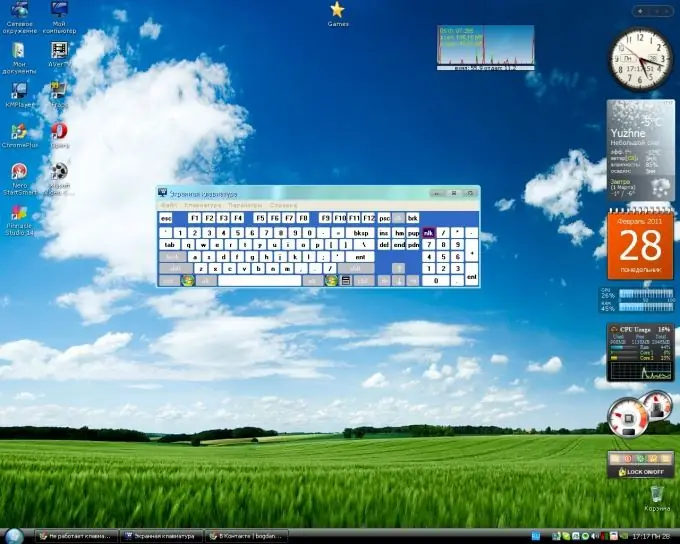
Instructions
Step 1
To disable the onscreen keyboard, do the following.
Go to the menu and click "Options".
Then enter the "Task Manager".
Next, click on "Installed Applications".
Then select the application you want and press the Options button.
Select application settings in the context window that opens.
Find the onscreen keyboard and click Disable.
Click OK.
Step 2
Follow these steps to disable the onscreen keyboard in Windows.
Go to the "Control Panel".
Enter "Windows Components" in the search box.
Or just go to "Programs / Disable components".
Find "Tablet PCs - Optional Components".
Uncheck the box next to them.
Click OK. Then restart your computer, now the on-screen keyboard will not appear.
Step 3
After completing the above steps, the onscreen keyboard will be disabled. Now you will be able to work on your computer or play on your phone using the entire screen, because before that the on-screen keyboard took up a quarter of it.






