The On-Screen Keyboard is a built-in Windows component that provides the ability to simulate key presses on the keyboard. It can be controlled with a mouse, stylus, joystick, or using one or more buttons on the keyboard. Basically, this application is included in the basic OS programs for people with disabilities, but in solving some problems it can be useful to almost any user.
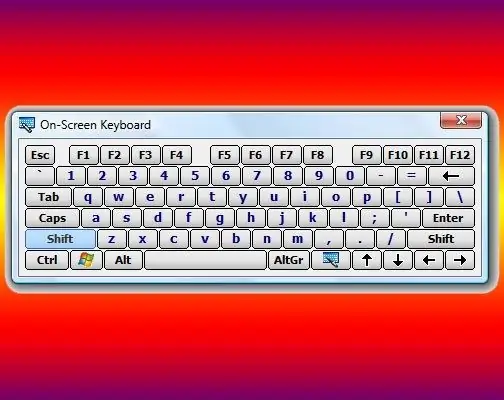
Instructions
Step 1
Click on the "Start" button or press any of the two win buttons on the keyboard - this will open the main menu of the Windows operating system. Hover the mouse cursor over the "All programs" section in this menu, and in the submenu that appears, select the "Standard" line. In the next section of the menu that pops up, hover the cursor over the "Accessibility" folder, which will bring up the fourth, this time the last section of the main menu. In it, click on the item "On-screen keyboard" and the application you need will be launched, and in addition to it, a message will appear on the screen stating that Microsoft may offer more functional programs for people with disabilities. After reading this undoubtedly useful information, check the "Do not display this message again" box if one reading is enough for you, and click the "OK" button.
Step 2
Use the standard program launch dialog if you don't want to go on a multi-step journey through the Windows main menu to open the on-screen keyboard. To do this, first press the win and r keys simultaneously - this combination duplicates the "Run" command in the menu on the "Start" button and brings up the program launch dialog. In the dialog box that opens, type the three-letter command - osk. This is an abbreviation for the full English name of the on-screen keyboard - OnScreen Keyboard. Then press the enter key or click on the "OK" button and the system will launch the desired application.
Step 3
Double-click the executable file of this program in Windows Explorer if for some reason both of the above methods do not work. You can start the file manager by simultaneously pressing the win and e keys (this is an English letter), or by double-clicking on the "My Computer" icon. Search for the required file named osk.exe in a folder named system32, which is nested in the WINDOWS folder on the system drive of your operating system.






