Very often, personal computer users are faced with the problem of returning a deleted trash can shortcut from the desktop. The fact is that it is not so easy to return it, but it is possible.
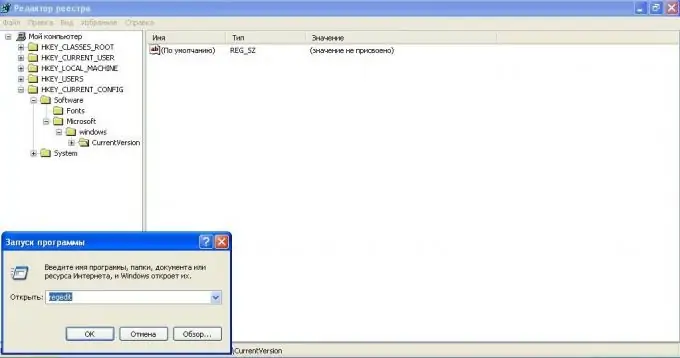
Instructions
Step 1
Press the Win + R key combination, in the window that appears, enter the word regedit in the line and press the Enter key. The system registry editor will appear on your screen. Be extremely careful when performing actions with the registry, since the slightest deviation from the sequence can affect the operation of the entire system. In the left part of the window that appears, sequentially open the drop-down menu of the following folders: HKEY_CURRENT_USER, Software, Microsoft, Windows, CurrentVersion, Explorer, HideDesktopIcons.
Step 2
When you open the last menu, you will see two folders, select one of the two - ClassicStartMenu (if you have an old-style "Start" menu) or NewStartPanel (if you have a new kind of menu). To find out exactly, click on the "Start" button and see how it looks.
Step 3
Select the desired folder by clicking on it with the left mouse button. The registry information appears on the right. Right-click on the line with the value {645FF040-5081-101B-9F08-00AA002F954E}. Select the "Change" action. Be extremely careful - do not confuse the values of the indicator, because changing the parameters in the registry makes irreversible changes in the operation of the system, you can completely lose the shortcut and the ability to restore it.
Step 4
You will see a dialog box, write down the value 0 in the dialog box line and click the "OK" button. Restart your computer and the trash can icon should appear on your desktop again.
Step 5
In order to avoid further repetition of all the above actions, create an additional copy of the trash can shortcut by right-clicking on it and selecting the "Create shortcut" action. Copy it to any folder on your computer where it won't get in your way.






