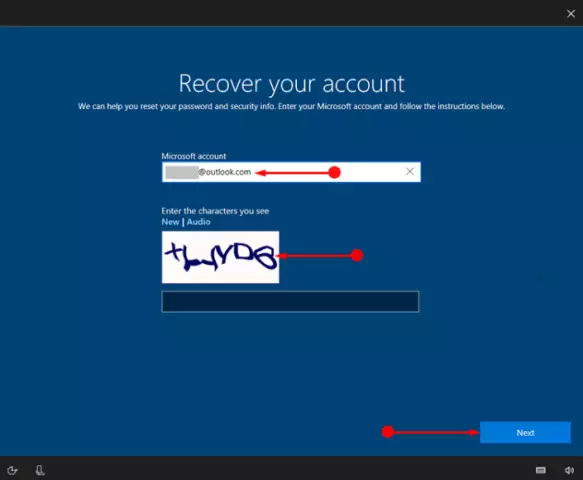To make your computer part of a home or work local network, it is not enough to just plug in a cable. It is also necessary to carry out the configuration in order to be able to use the resources of other computers included in the LAN.

Instructions
Step 1
The first step is to configure the parameters of the network card installed on your computer. To do this, you need to provide information such as the IP address of the computer, the subnet mask, and the address of the default gateway. You can clarify them with your system administrator. However, the network can be self-configuring (in this case DHCP is used), in which case this step can be skipped.
Step 2
If your local area network is peer-to-peer, enter the computer name and the workgroup name (MSHOME by default in Windows XP). To do this, right-click on the "My Computer" shortcut (RMB) and select "Properties" in the context menu. A window will open in which you need to select the "Computer name" subsection, and then click on the "Change" button.
Step 3
Enter the name of your computer, as well as the name of the workgroup in the appropriate fields. Then restart your computer.
Step 4
In the case of connecting to a LAN with a domain, it is better to use the connection wizard. To do this, you need to repeat the above steps, however, instead of the button with the name "Change", you must press the "Identification" button, which will start the process of step-by-step network configuration. Click the Next button four times without making any changes. Then enter your login with password and domain name in the appropriate fields (the system administrator of the local network will inform you of this data). Click on the "Next" button and restart your computer at the end of the setup process. After rebooting, you can use the resources of the local network, namely the computers included in it.