Internet users sometimes need to take a picture of a computer screen. There is such an opportunity, and the resulting snapshot is called a screenshot (from the English "screenshot").
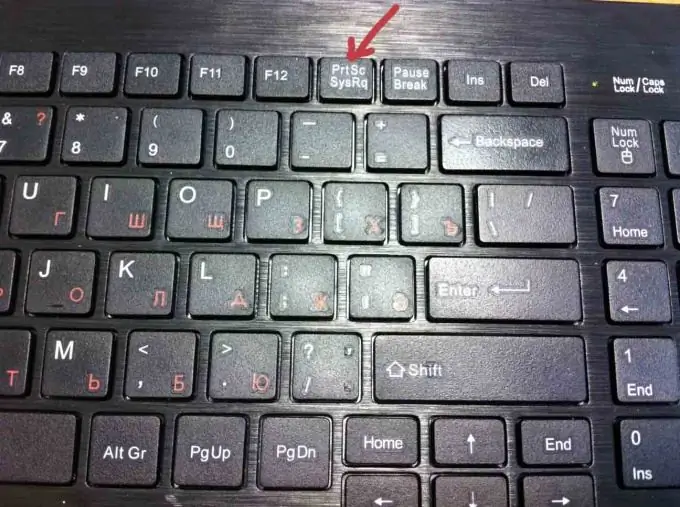
A screenshot is a snapshot taken from a computer screen or part of it as the user sees it at the moment. It may be needed, for example, if the user has any problem and he is trying to solve it with the help of computer forums. Instead of lengthy explanations, it is easier to show the captured picture. For some student papers, having such photographs is a big plus. And many fans of computer games love to capture interesting moments.
A screenshot can be taken in a standard way or using special programs.
If you do not need to take screenshots often, the easiest way is to use a special keyboard button - Print Screen, or PrtScr. After clicking on it, the desired picture is recorded in the computer's memory. To extract it, open any program designed to work with images, as a last resort, ordinary Word will do, and insert a screen photo - press the left mouse button, select "insert" in the drop-down menu. The snapshot will immediately appear on the page. After that, you just have to save the resulting document under the desired name.
Using the above method, you can take a screenshot of the entire computer screen. If you need a snapshot of only the currently open window, press the Print Screen and Alt keys at the same time, paste into one of the programs and save.
If you need to work with screenshots a little more often than several times a month, you can install a special program for yourself that allows you not only to create screenshots, but also edit them. Programs can be both paid (FastStone Capture, SnagIt) and free (Screenshot Maker, Floomby, Hot Key Screenshot, and others). These programs have their own advantages and disadvantages, therefore, the choice of the program for installation should be based on the specific user requests.






