The Windows operating system registry consists of many sections and subsections, which contain parameters and their values. At the topmost level of the hierarchy, there are five sections, one of which is designated HKEY_LOCAL_MACHINE. It contains information about drivers, software and its configuration, port names and other settings of the local computer. Settings from this branch of the registry are used by all users who connect to the system.
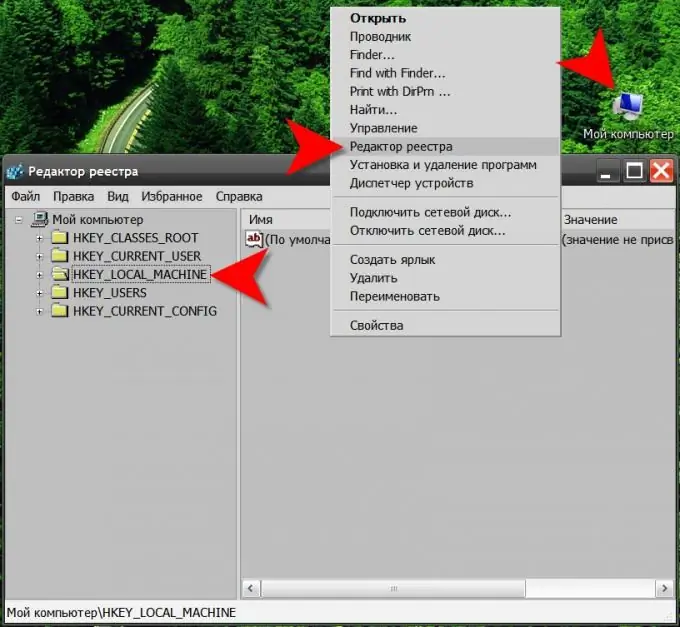
Instructions
Step 1
Use a specialized editor to make changes to the Windows registry, which is available in all versions of this OS. It can be opened, for example, through the context menu opened by right-clicking on the "My Computer" shortcut on the desktop. If the display of this shortcut is disabled in the settings of your OS, then the same context menu can be seen if you right-click on the "Computer" item in the menu on the "Start" button. Select the line "Registry Editor" in it. There is also an alternative way - press the key combination WIN + R to open the program launch dialog, then enter the regedit command and press the Enter key.
Step 2
Expand the folders located in the left pane of the editor to navigate the registry. The interface here is similar to the standard Windows Explorer - each folder is associated with a registry key, inside which its subkeys are placed. This entire structure is usually called a "tree", individual sections and subsections - "bushes" or "branches", and parameters - "keys". You will see the HKEY_LOCAL_MACHINE section in the left pane right away, since it is one of the five main ("root") branches of the registry. Abbreviations are often used to denote these main sections; for HKEY_LOCAL_MACHINE, this abbreviation is HKLM.
Step 3
Before making any changes to the HKEY_LOCAL_MACHINE branch or any other, be sure to back up the current state of the system registry. The editor does not have the function of undoing changes and all edits take place directly in the "live" registry, that is, the editor does not ask the question of whether it is necessary to save the changes, they are saved immediately. Therefore, an editing error can be corrected here only "from memory", and if something is missed in this case, the consequences can be serious, up to a complete loss of the operating system. Look for the function of creating a file to restore the registry in the "File" section - the corresponding item is called "Export". And the function of restoring the registry from such a file is called "Import" in the same section.






