Immediately after turning on the computer, its processor transfers control to the basic input / output system (BIOS), written in permanent memory. At the end of the device health check, it sequentially scans the available disks to find the operating system bootloader. Further control will be transferred to the first found disk with the bootloader, and it will be considered bootable. Thus, in order to change the boot disk, it is often enough to put it first in the BIOS polling queue.
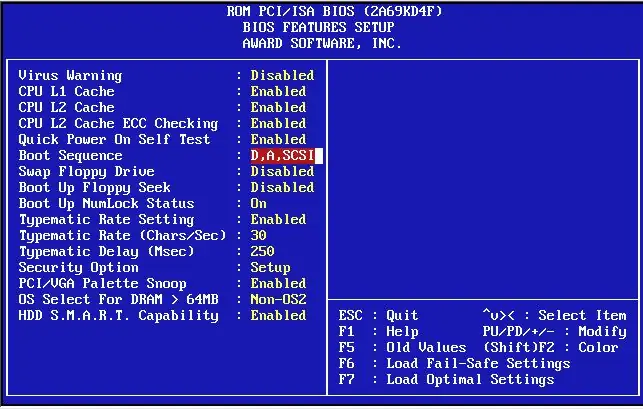
Instructions
Step 1
To change the boot disk, you first need to go to the panel for changing BIOS settings (Basic Input / Output System - "Basic input / output system"). To do this, after turning on the computer, even before the lines with reports on the device checks appear on the screen, press the Delete key (for Award BIOS) or F2 (for Phoenix and AMI BIOS). Usually, the assigned key information appears at the bottom of the monitor screen.
Step 2
Depending on the manufacturer and BIOS version, the path to the required settings for the device polling sequence may be different. In some, you need to select the Advanced BIOS Features section and change the value of the setting named First Boot Device (for example, in AMI BIOS 1.45, Phoenix AWARD BIOS 6.0). Others have a separate section called Boot (for example, in AMI BIOS 2.54) and the same First Boot Device setting is placed in it. In any case, the meaning and purpose of sections and variables will be similar.
Step 3
After changing the order of polling the computer disks, you need to exit the BIOS settings panel. This is done by selecting the appropriate menu item. The question about saving the changes made will be asked on exit. To save the tuning results, you must answer in the affirmative.
Step 4
In some BIOS versions, it is possible to change the boot disk without changing the settings. To do this, during the boot process, press F11 (in AMI BIOS 1.45) - the corresponding prompt is present at the bottom of the screen. As a result, you will be offered a menu of discs available for loading, in which you need to make a choice. However, this is a one-time solution. So, at the next boot, the BIOS will select the boot disk in accordance with the order specified in its settings.






