Some software installed on your computer conflicts with each other, and as a result, the operating system may fail. It happens that due to such failures, part of the desktop icons and the Start menu button disappear.
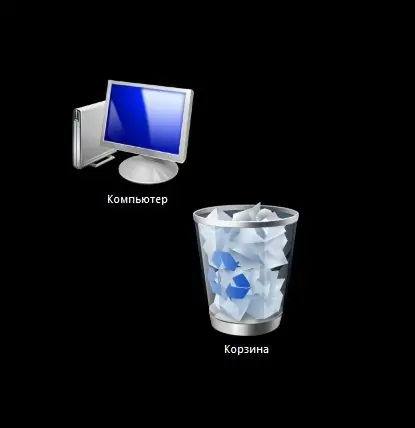
Instructions
Step 1
In most cases, deleting two lines from the registry helps. To get to the registry editor, press the Ctrl, alt="Image" and Del (Delete) keys on your keyboard. The Task Manager will open.
Step 2
Click on the File menu and select New Task.
Step 3
In the input field, type the command Regedit and click OK.
Step 4
The Registry Editor will start, in which you need to find two paths and delete the resulting files:
HKEY_LOCAL_MACHINE / SOFTWARE / Microsoft / WindowsNT / CurrentVersion / Image File Execution Options / explorer.exe
HKEY_LOCAL_MACHINE / SOFTWARE / Microsoft / WindowsNT / CurrentVersion / Image File Execution Options / iexplorer.exe
Step 5
To delete a file, right-click on the lines and select the "Delete" command from the context menu.
Step 6
It remains to restart your computer to apply the changes. After the restart, the icons will return to their places.






