Administrator rights are often required to access various functions of a personal computer. If you need to log into the operating system as an administrator, you need to know the password for this account, if it is set. Forgetting it, you can still log into the OS, but it will be much more difficult. You will have to remember the password or somehow bypass the procedure for entering it.
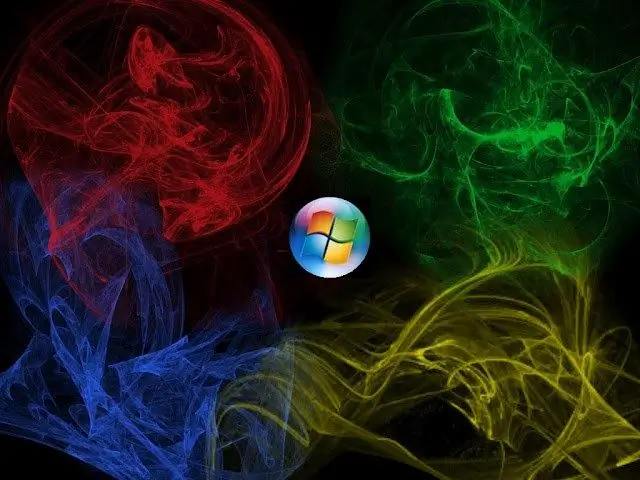
Instructions
Step 1
Unfortunately, it will not be possible to recover the password for the Administrator account. If you cannot remember him, you will never know him. But you can reset it, log into the OS and install it again.
Step 2
When you restart your computer, press the F8 key (or another, depending on the motherboard model) to access the choice of OS boot options in the corresponding menu.
Step 3
You need to select "Safe Mode". In the list of users, select the account for which you know the password, or the one that is not protected by them.
Step 4
After loading the desktop, you will see a dialog box, notifying that Windows continues in safe mode. You need to click on the "Ok" button, click on the "Start" menu, select the "Control Panel" item and go to the "User Accounts" section.
Step 5
In the menu that appears, click on the "Change account" button. In the list of accounts, find the option you want. Select "Change password", enter a new password in the window that appears, then re-enter. Just leave the field titled "Old Password" blank. It remains to click on "Change password".
Step 6
Reboot your PC to boot the system to standard mode. When prompted, enter your new password.
Step 7
You can change your password using Net User. To do this, select "Safe Mode with Command Prompt". Select an account with or without a known password.
Step 8
You will see the OS command interpreter window on the screen. Enter the name of the account, on the next line - the new password. Next, enter the word Exit, and then press Enter.
Step 9
Restart your PC as usual, after which you can log into the OS as your user account with a new password.






