A Windows theme is not only a background image on the Desktop, but also a certain kind of icons, made in the same style, a set of sounds, a separate color scheme and font style for windows of folders and programs. Users like to experiment with new themes downloaded from the Internet, and then they cannot restore the default themes.
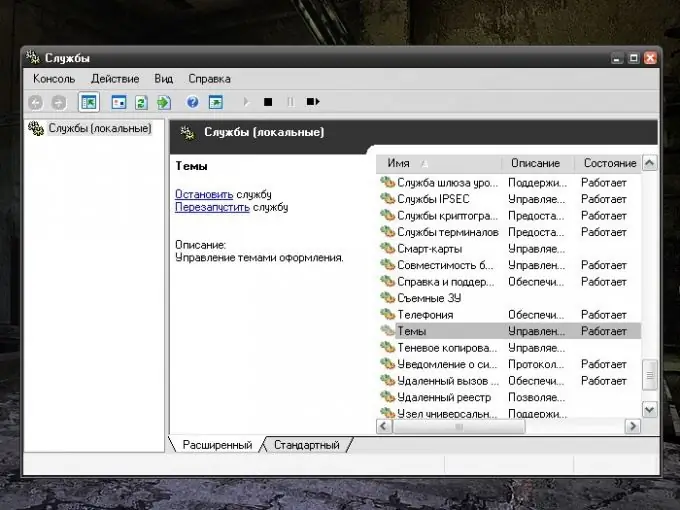
Instructions
Step 1
If, when installing a new theme, you do not lose display of standard Windows themes, use the "Properties: Display" window. It can be called in several ways. First: right-click in any free area of the "Desktop", in the drop-down menu select the line "Properties". The second way: from the Start menu, open the Control Panel, in the Appearance and Themes category, select the Display icon or the Change the theme task. A new dialog box will open.
Step 2
In the dialog box that opens, go to the Themes tab. In the Themes category, use the drop-down list to install any standard Windows theme from the library. The newly selected theme will be displayed in the Sample category for clarity. Click on the "Apply" button and close the "Properties: Display" window by clicking on the X icon in the upper right corner of the window or on the OK button.
Step 3
If the standard themes are no longer displayed in the "Display Properties" window, restore them in a different way. Through the "Start" menu, call the "Control Panel". In the "Performance and Maintenance" category, select the "Administration" icon by clicking on it with the left mouse button. In the folder that opens, select the "Services" icon - a new dialog box will open.
Step 4
In the "Services" window that opens, use the scroll bar to move down the list and find the "Themes" item. Select a line by clicking on it with the left mouse button. After highlighting the "Themes" item in the right part of the window, commands will become available that can be assigned to the system. If the service on your computer is not active, select the "Start service" command. If the service is already running, select the "Restart service" command. Reboot your computer. After that, the default themes will be restored.






