If the computer is connected to a local area network at the workplace or to a virtual private network (VPN), then it is better to play it safe by protecting your certain personal data. This is especially important in the second case, when the computer belongs to you personally.
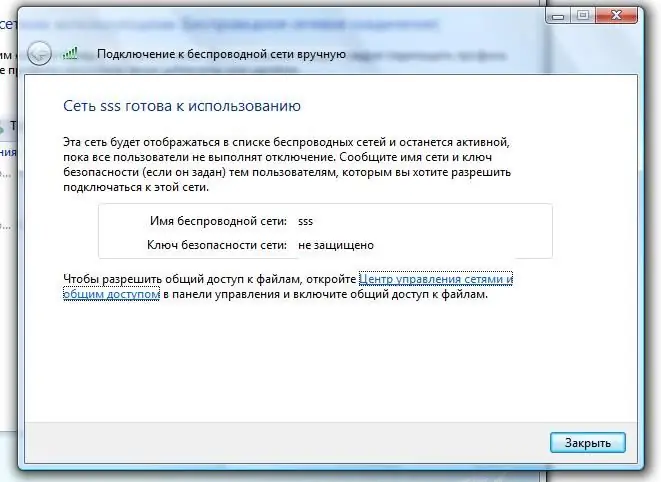
Necessary
PC, OS Windows XP
Instructions
Step 1
If any directories or partitions of the hard disk are open for public access, then an additional icon in the form of a supporting hand is displayed on their icons. You can view all public directories, disks or resources as follows: open the "Start" menu, find and click on the "Run" item there, in the window that appears, enter "fsmgmt.msc" (without quotes) in the input line. So, the window of the "Shared folders" system component has appeared.
Step 2
On the left side of this window, select the "Shared resources" line - in the information field you will see a list of shared resources, where standard system resources will be marked with a dollar sign, and without this sign, user resources with open shared access will be displayed. In the "Shared Path" column, you will see the location of the resources on your computer.
Step 3
You can also interrupt the session of using this or that resource from another computer at the present time, for this go to the "Open files" section of the "Shared folders" window and select the resources, the session of which you want to interrupt, right-click on it and select the "Close Session" command.
Step 4
In order to close the shared access to a resource (directory, partition, printer, and so on), you should follow a series of simple steps. Click on it with the right mouse button, in the appeared context menu select the item "Properties", the "Properties: resource name" parameters window will open, in this window go to the "Access" tab, there will be a check mark opposite the command "Share this folder ", Remove it and confirm the action by pressing" OK ".
Step 5
For local access to certain files or folders in Windows, a special directory called "Shared Documents" is used. If you need to make folders or documents inaccessible to other users of this computer, that is, to close local access to resources, just move them from the Shared Documents folder to your personal documents folder or to any other location on your hard drive.






