The command line or console (konsole) in Linux is used to manage many system processes. The graphical interface is a kind of add-on or shell of the operating system. The console can be called in the window manager, while the work will continue in graphical mode. Activating the text console disables graphics, but running applications continue to function.
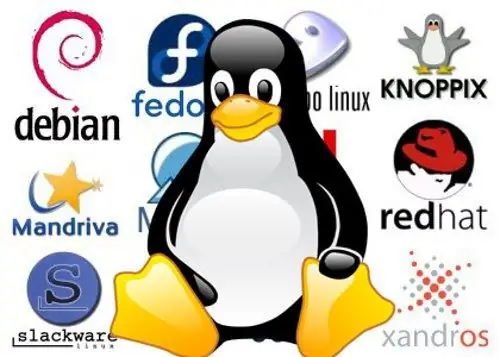
Instructions
Step 1
On Linux Mandriva, press alt="Image" + F2 and enter konsole in the startup line. Hit Enter. The console is running.
Another variant. Select "Utilities" from the main menu. Find Terminal Konsole in the dropdown menu. You can also use LXTerminal or any other emulator to work with the command line. Basic console commands are independent of Linux flavors or versions. Many tasks are solved in console mode faster than in graphics. For example, to launch the file manager with a text-based Midnight Commander interface, just type mc at the command line. The two shell panels are very similar to Norton Commande or Far. The functionality is no less complete.
Step 2
In Linux Xandros in simplified desktop mode, press the key combination Ctrl + alt="Image" + T. In graphical mode, go to the "Work" tab in the file manager and in the "Tools" menu, find the item "Launch console window". If the system is running in full desktop mode, use alt="Image" + F2 followed by the console name. Or through the main menu go to "Applications", then select "System" and find the console. To completely disable graphics, press Ctrl + alt="Image" + F "text console number". By default, there are usually six text consoles available, then use the combination Ctrl + alt="Image" + F7 to return to windowed mode. Text mode is more resistant to crashes, so restore graphics problems from the command line.
Step 3
On Linux Ubuntu, launch the console emulator using the keyboard shortcut Ctrl + alt="Image" + T. Another way is to use the Ubuntu GUI. Find the Applications section on the panel. Go to "Standard" and launch "Terminal". The same result can be obtained through the application launcher by typing alt="Image" + F2. In the line enter the name of the application - gnome-terminal.






