Some programs installed on a computer sometimes set the autorun option on during installation. Users, however, are not always in demand for this function, especially if the program consumes computer resources noticeably. There are several ways to disable startup programs.
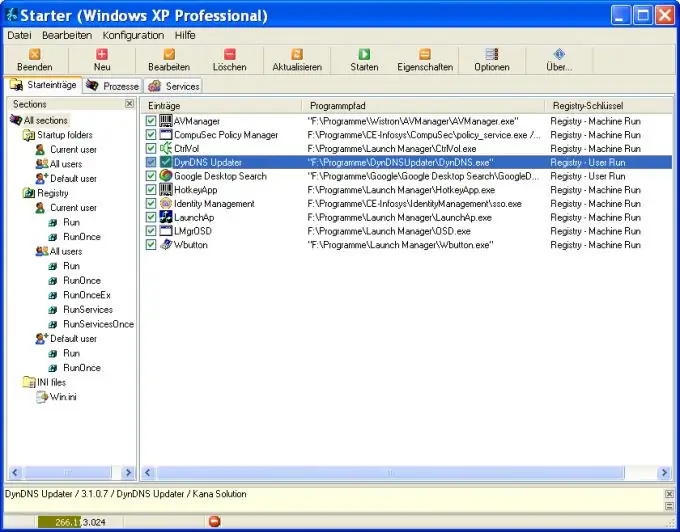
Instructions
Step 1
In the settings of many programs (but, of course, not all) there is an item that allows you to set or cancel their autoload. In this case, everything is simple.
Step 2
In some cases, the program performs startup simply by leaving its shortcut in the Windows startup folder. Removing the shortcut from there will also cancel the download of the program.
Step 3
Most often, the startup of programs is registered in the registry, in particular in the keys:
[HKEY_LOCAL_MACHINE / SOFTWARE / Microsoft / Windows / CurrentVersion / Run]
[HKEY_LOCAL_MACHINE / SOFTWARE / Microsoft / Windows / CurrentVersion / RunOnce]
[HKEY_LOCAL_MACHINE / SOFTWARE / Microsoft / Windows / CurrentVersion / RunOnceEx]
[HKEY_CURRENT_USER / Software / Microsoft / Windows / CurrentVersion / Run]
[HKEY_CURRENT_USER / Software / Microsoft / Windows / CurrentVersion / RunOnce]
[HKEY_LOCAL_MACHINE / SOFTWARE / Microsoft / Windows / CurrentVersion / RunServices]
[HKEY_LOCAL_MACHINE / SOFTWARE / Microsoft / Windows / CurrentVersion / RunServicesOnce]
Delete the program entries from there, and it will not load automatically.
Step 4
It is best to use specialized programs, for example, the Codestuff Starter program, which allows you to cancel (or vice versa - set) the startup of any program without difficulty.






