Windows developers have decided to remove the standard Start menu. However, many users found it extremely inconvenient to use the new system without a Start icon in the taskbar.
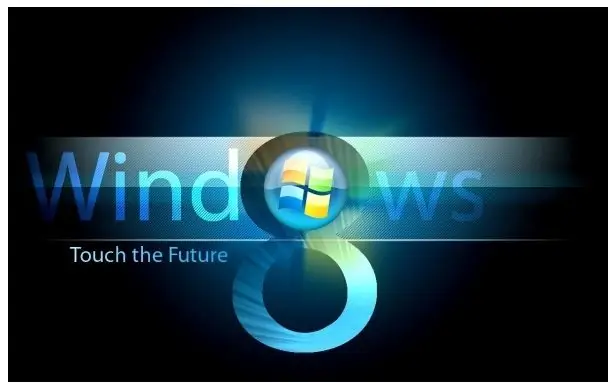
Instructions
Step 1
Select or create a folder at the root of the C drive.
Step 2
In the selected folder, create a New text document with the txt extension.
Step 3
Open the newly created document with Notepad and paste the script there:
set shell = createobject ("wscript.shell")
shell.sendkeys "^ {Esc}"
Step 4
Select the "Save As …" item in the application menu and save the document in the vbs extension.
Step 5
Click on the Desktop with the right mouse button, in the context menu select "New" and then "Shortcut".
Step 6
In the item "Location of the object" we specify the full path to the vbs-document.
Step 7
Assign the desired name and icon to the shortcut, and then pin it to the taskbar.






