Safe Mode or Safe Mode is a mode of operation of Microsoft Windows in which only drivers and system files vital to the operating system are loaded. In this case, no programs, even standard ones, are loaded. This makes it possible to remove malware and viruses.
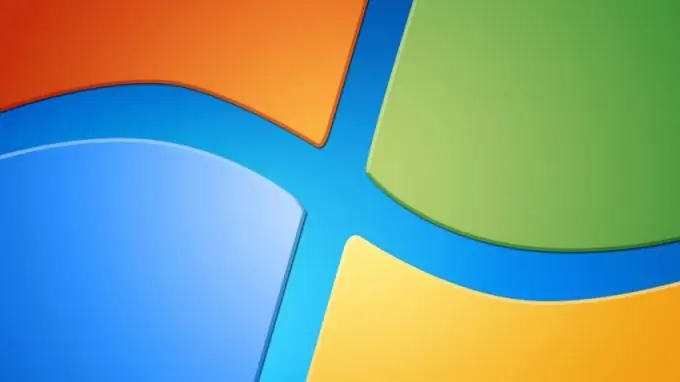
Instructions
Step 1
If your computer is now on, restart it. When the computer boots up, information about the main components is displayed on the screen - the processor, video card, RAM, etc.
This is followed by a short beep and the motherboard manufacturer's logo is loaded. At this time, you should have time to press the “F8” key, on some laptops “F2” or “Insert”.
Press the key many times in a row to seize the moment to select the Windows boot mode. If you catch the right moment, the "Additional Boot Options Menu" will appear on the screen. If such a menu does not appear, and Windows starts loading, restart your computer and try again.
Step 2
When you enter the Advanced Boot Options Menu, use the arrow keys on your keyboard to select “Safe Mode”. Press “Enter” to select the mode.
Instead of the usual loading screen, a black screen will appear, at the bottom of which it will be notified of which system file is currently being loaded. Loading in safe mode usually takes longer than usual.
Step 3
After loading, a notification will appear on the screen that the computer is running in limited mode and to continue working in this mode, you need to click on the "Yes" button in the dialog box.






