Operating systems of the Windows family support several boot modes, including Safe Mode. When you activate it, most of the components are automatically turned off, which makes it possible to restore system activity during the occurrence of failures or malfunctions.
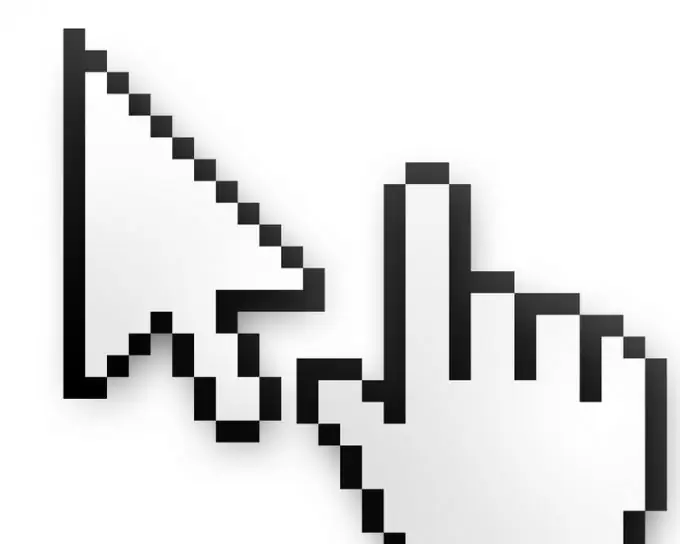
Necessary
Operating system Windows Vista
Instructions
Step 1
Safe mode is most often used when any malfunctions or malfunctions occur not only in the system itself, but also in individual devices. It happens that the system simply reboots without having time to load the desktop. Be sure to remove all media from external connectors before loading Safe Mode. sometimes this is the cause of problems in the system.
Step 2
Previously, you could encounter the boot screen of other types of modes if the computer was turned off incorrectly, namely: the power went out, the shutdown button was accidentally pressed, or a cat ran across the keyboard (pressing the Power hotkey with its paw). In this case, select the "Load Last Known Good Configuration" item.
Step 3
To enter Safe Mode, you must restart your computer and press the F8 key at boot time before the Windows logo with a crawling strip appears. In the menu that opens, select your operating system, if there are several of them, place the cursor on the "Safe Mode" line and press the Enter key.
Step 4
When loading this mode, the operating system logo should appear on the screen in poor quality, because drivers for the video card are not loaded. After the system boots, a window will appear on the screen in which you must click the "Yes" button to continue working. After fixing the malfunctions, restart the computer in the standard way, through the "Start" menu.
Step 5
To work with a local network, you must use the "Safe Mode with Loading Network Drivers" download. In this case, you can connect to computers on your network, transfer data, and use an internet connection. To print to a network printer, you will need to enter an administrator password if one has been set.






