An archiver (file packer) is a program that uses special methods and algorithms to compress information. This allows you to reduce the size of the original data, as well as to combine several files of different types into one archive, from which you can later extract the data in its original form.
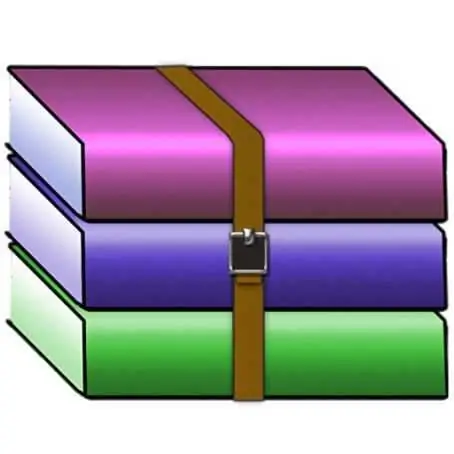
Necessary
Computer, archiver
Instructions
Step 1
WinRAR (https://www.rarsoft.com/) and 7-Zip (https://7-zip.org.ua/ru/). The first is paid and has a free trial period of use, after which you need to buy a license. 7-Zip is completely free
Step 2
To extract a file from the archive, you must have an archiver program on your computer. To check its presence, you need to open any directory on your computer, for example, "Pictures" (My Pictures) or "Local drive C". Then, right-click on any folder or file. You will see the following menu (Fig. 1). If among all the items there is "Add to archive …" or the item "7-Zip", then this means that there is an archiver program on your computer.
Step 3
In order to unzip (that is, get information from the archives), you need to open the archive file. Inside you will see its contents. If you want to get only a specific file without unpacking the entire archive, then you need to select the document you are interested in, and by clicking on it with the right mouse button, select the item "Extract to" Folder name "in the menu that appears (" Extract to "Folder name"). In the window that appears, choose which folder you want to place it in. (Fig. 2)
Step 4
To get the contents of the entire archive, just right-click on it and select one of the options: "Extract to the current folder" ("Extract Here") or "Extract to" Folder name " ("Extract to" Folder name ") … When you select the first item, the files will be extracted directly to the directory where the archive itself is located. The second item will create a folder that will contain all the contents of the archive. The process of extracting files using 7-Zip is the same as described for WinRAR.






