The theme of "Desktop" is usually called not only the background image, but also icons, sounds and other elements that are used to customize the look of the computer at the discretion and taste of the user. If you want to remove your current desktop theme and install a new one, there are a few steps you need to take.
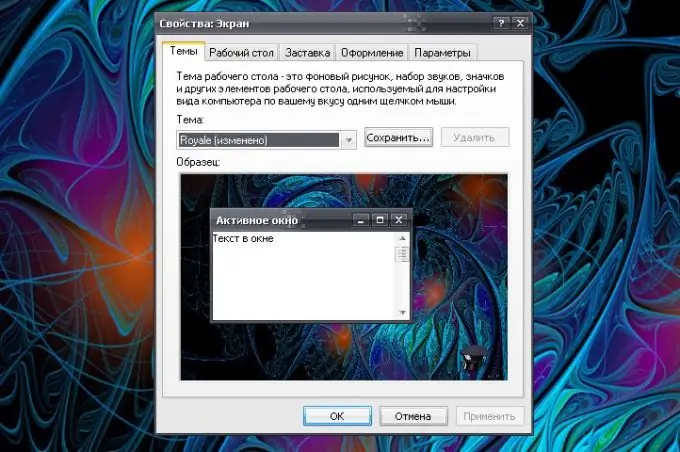
Instructions
Step 1
The "Display" component is responsible for the design of the elements displayed on the "Desktop". It is located in the Design & Themes category. You can find this category on the "Control Panel", which opens through the "Start" menu. Also, the specified component can be called in another way. Right-click in any place of the "Desktop" free of files and folders and select "Properties" from the drop-down menu.
Step 2
In the "Display Properties" dialog box that opens, go to the "Themes" tab. The operating system style library contains a variety of skins. To remove the old theme and install the new one, use the drop-down list in the "Theme" group. When you select the option that suits you, click on the "Apply" button. The new parameters will take effect.
Step 3
Themes themselves are stored in the C: directory (or another disk with the operating system) / WINDOWS / Resources / Themes and have the. Theme extension. If you need to delete the standard theme, replacing it with a custom one, place your. Theme file in the specified directory or specify the path to it via the "Browse" button. The described method is not suitable for installing a number of themes. If you download themes from the Internet, read the installation recommendations (in some cases, themes are installed by running a separate file, in others, a patch is required).
Step 4
If you want the Desktop to be filled with a solid color, go to the Desktop tab. In the "Wallpaper" group select the first item in the list - "None" with the left mouse button. In the Color group, choose a color that will serve as the background of your Desktop. If there are not enough colors, click on the "Other" button and select the shade you need from the expanded palette. Click on the "Add to set" button, then click on the OK button. In the properties window, click the "Apply" button. Close the window with the OK button.






